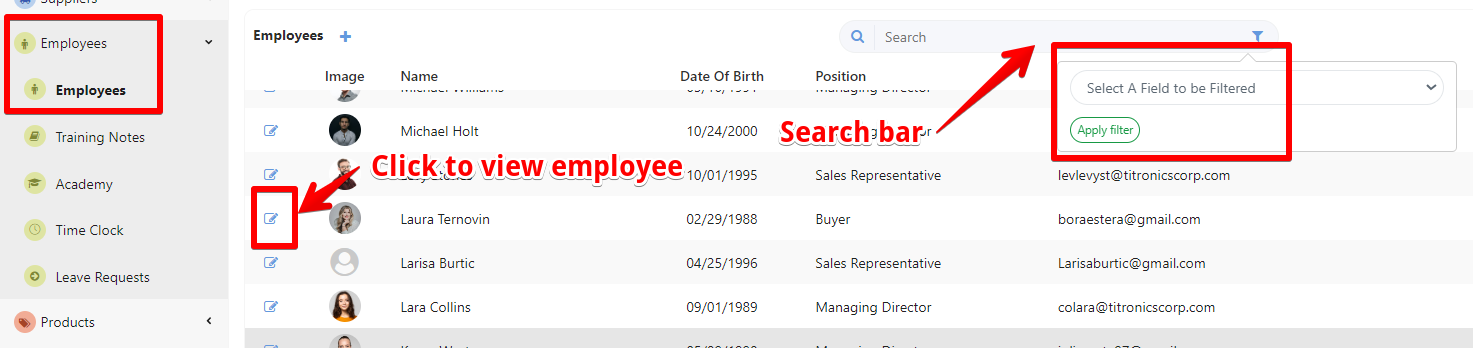Access the Employees page:
- Select "Employees" and open the "Employees" page. In the employee management section, you will see a list of employees.
- Use the search bar or filters (e.g., by employee, team, position) to quickly find the specific employee whose information you want to view or edit.
View Employee Information
After selecting the employee, you will be directed to a page displaying their details. You may have the option to view data based on your role!!!
Common employee details you can view include:
- Entry: Personal Information and Job Details
- User Prefs: Capabilities, Supervisor, and Access.
- Academy: Courses and Certification
- Tasks: All the tasks assigned to the employee
- Shift: Timeclocks
- Leave: leave request
- Rates / Wages: Compensation
- Privacy: PIN cod and Card number
- Ratings & Notes
- Logs: change on profile

Edit Employee Information
- To edit the employee's details, look for an "Edit" button on the employee's profile page for the ENTRY and USER PREF sections.
- For the SHIFT section, you can edit timeclock (read more HERE)
- For the LEAVE section, you can create a leave request (read more HERE)
- For the RATES section, you can add or edit Hourly Rates (read more HERE)
- On the PRIVACY section, you can generate a PIN cod and add a Card number (read more HERE)
- For the RATINGS and NOTES section, you can add simply by clicking the blue "+" button and edit by clicking on the pencil icon.
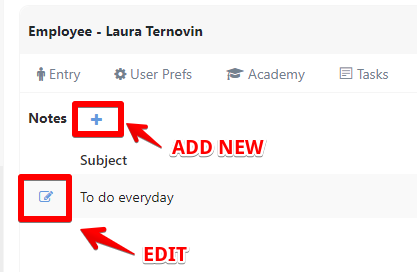
Make the necessary changes by updating the fields you want. After editing the employee's information, SAVE to apply the changes.