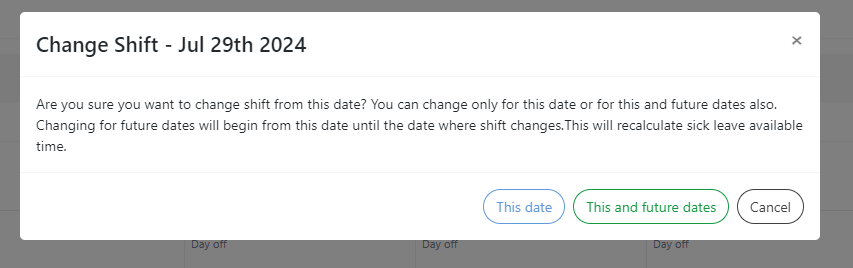Access the settings page to create shifts:
- Click on your profile picture and go to Settings.

- Now click on the Timeclock setting
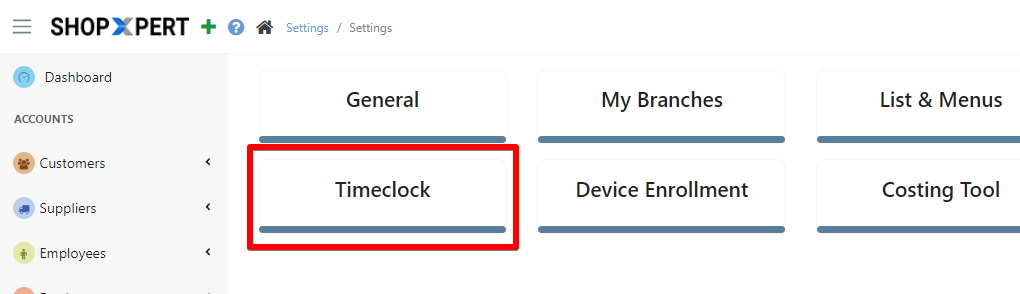
- To create a new shift, click on the blue "+" button

- Fill in all the information needed to create the shift: Shift name, description, color, time zone, and working hours. Don't forget to save it!

Access the Employees page to assign shifts:
- Select "Employees" and open the "Employees" page - click on the specific employee whose information you need to view or edit.
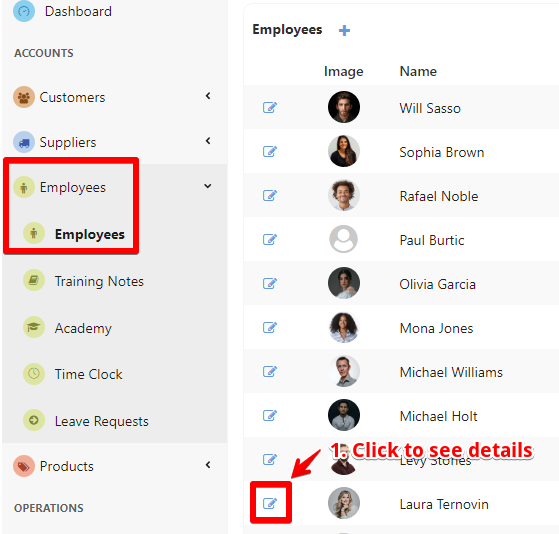
In the employee menu bar, select the "Shift" section to create or manage shifts.
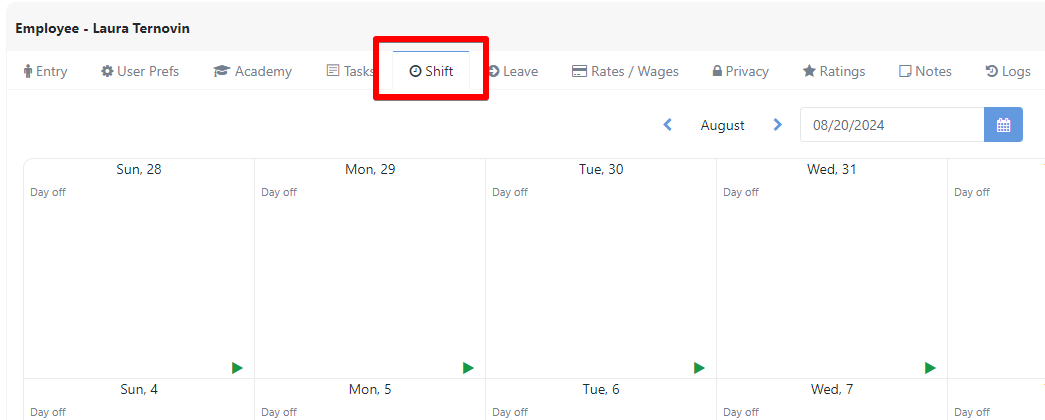
Select the option to create a new shift: Click the green button on the specific day where you want to add the shift. Select shift and click start shift.
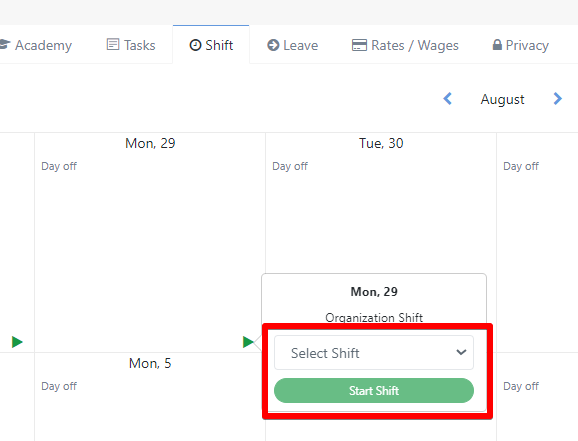
A confirmation pop-up will appear, allowing you to specify whether the shift is recurring or a one-time event. You can choose between "This Date" or "This and future dates."