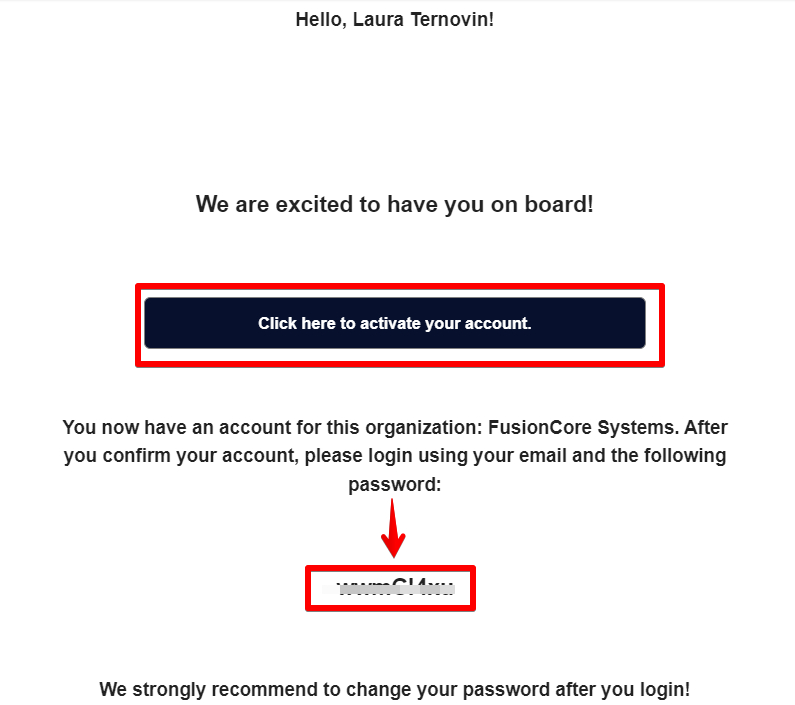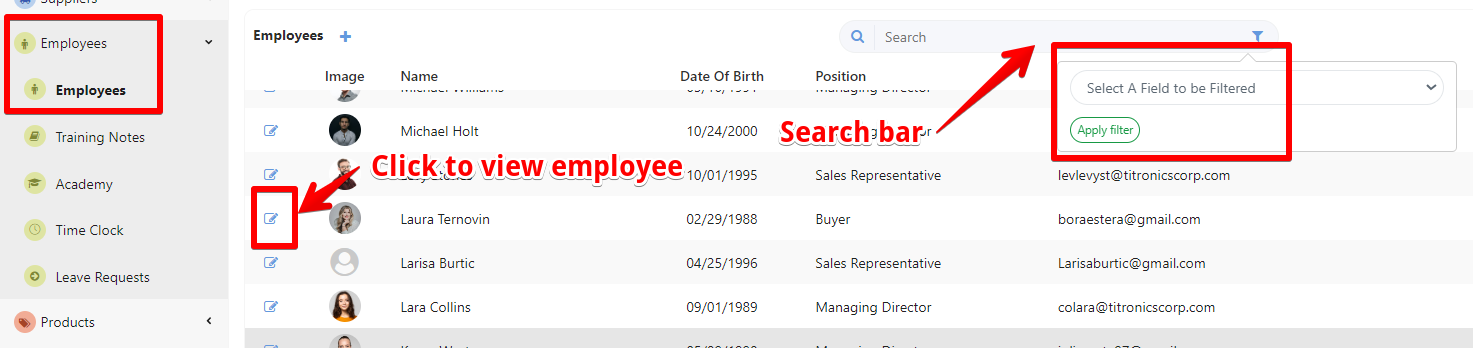You can simply create an employee account when you enter the new employee in the system. Just check the "Create Employee Account" box right under the notifications and save it. For more information about how to add new employees click HERE.
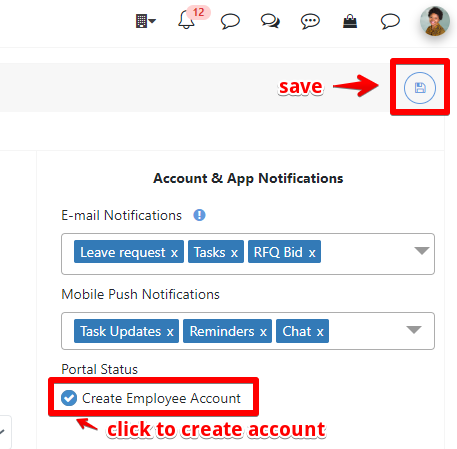
If you have already an employee profile without an account:
- Select "Employees" and open the "Employees" page. In the employee management section, you will see a list of employees.
- Use the search bar or filters (e.g., by employee, team, position) to quickly find the specific employee.
- On the employee's profile, click on the edit button.
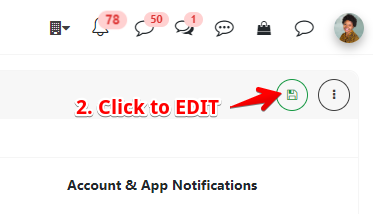
- To create an account click on the "Create Employee Account" box. Don't forget to save the profile.
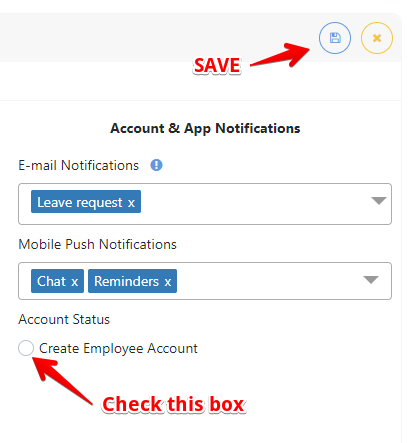
Set Access and Permissions:
- After you save the new employee account, you can assign the appropriate access level and permissions based on their role. This ensures the employee has access to the modules and information they need. Click to edit the User Pref and complete the Capabilities, Supervisor, and Access. (Read more about access HERE)
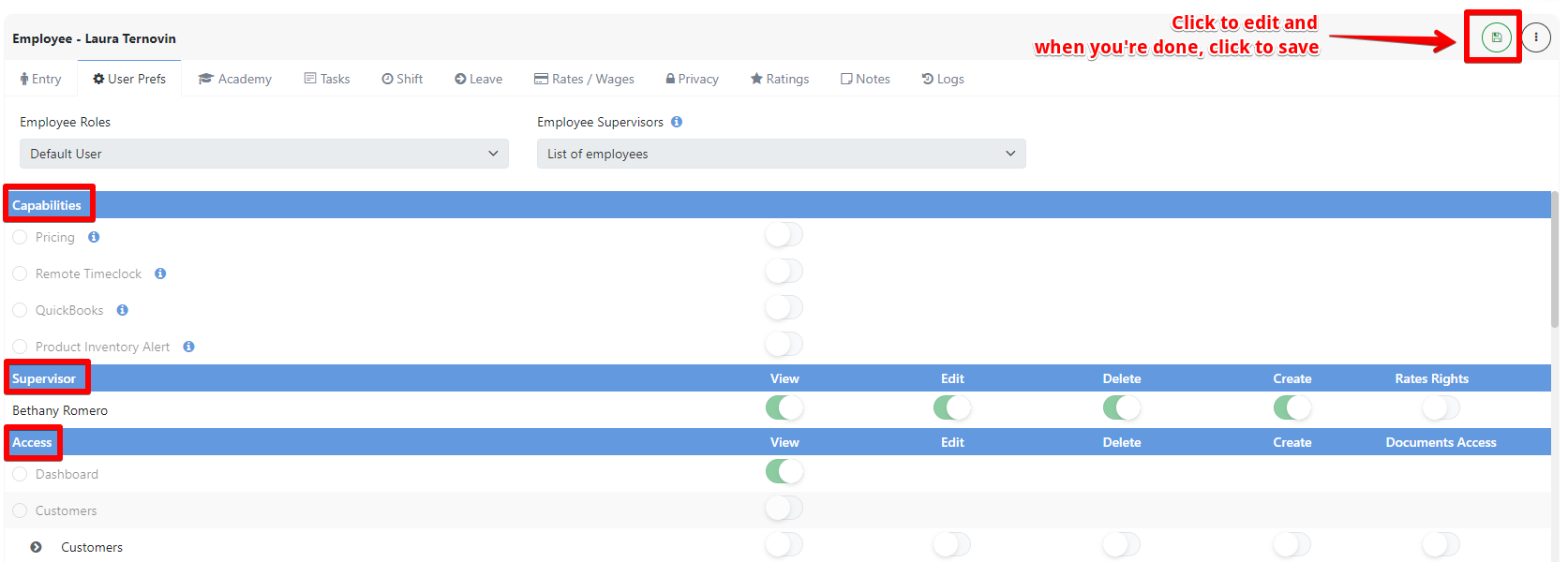
Employee Confirmation
Once you've created the account and completed all the required details, please wait for the user to confirm their registration. The user will receive a confirmation email containing an activation link. The user needs to click this link to activate their account and log in with his credentials.