Open the Training Note for Editing: Open the page where your training notes are stored. Select the note you want to edit and click on it to open.
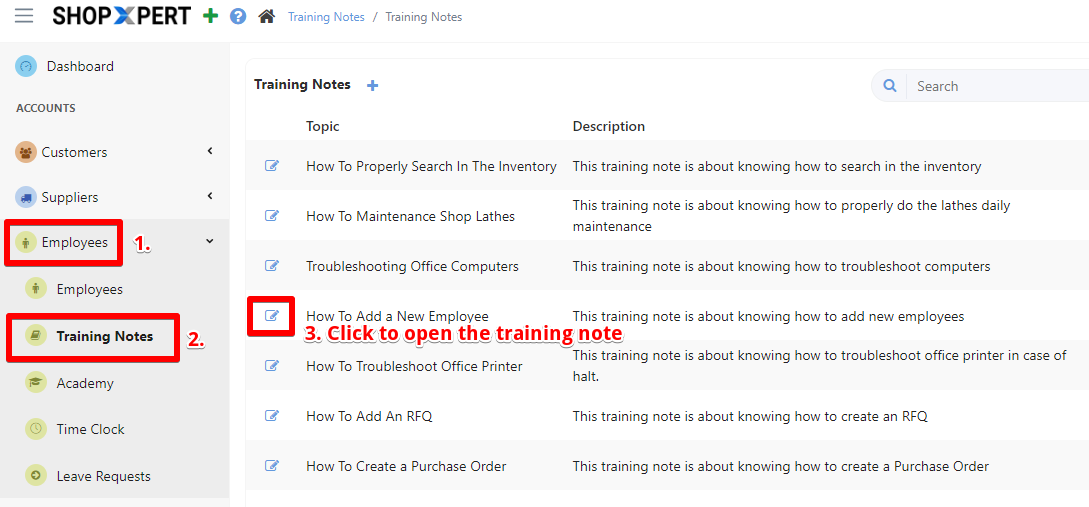
- Enter the editing mode by clicking "Edit".
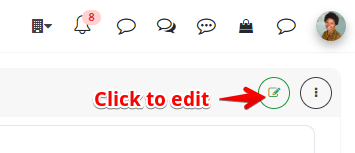
Click on the STEP you want to EDIT(or add a new step)
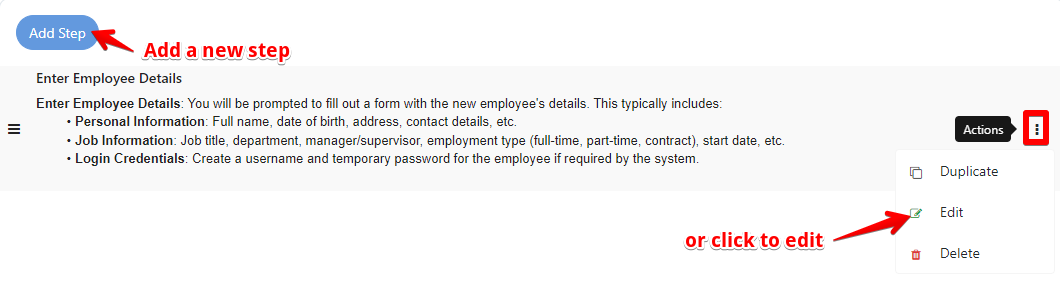
Place the cursor where you want the video: Click in the text area where you want to insert the video. This will be the spot where the video appears in the training note.
Click on the video insertion tool: In the text editor toolbar, look for an icon that resembles a movie roll. Click on this icon to open the selection window.

Upload from Your Computer: If the video is stored on your computer, click the "Upload" button, browse your files, and select the video you want to add.
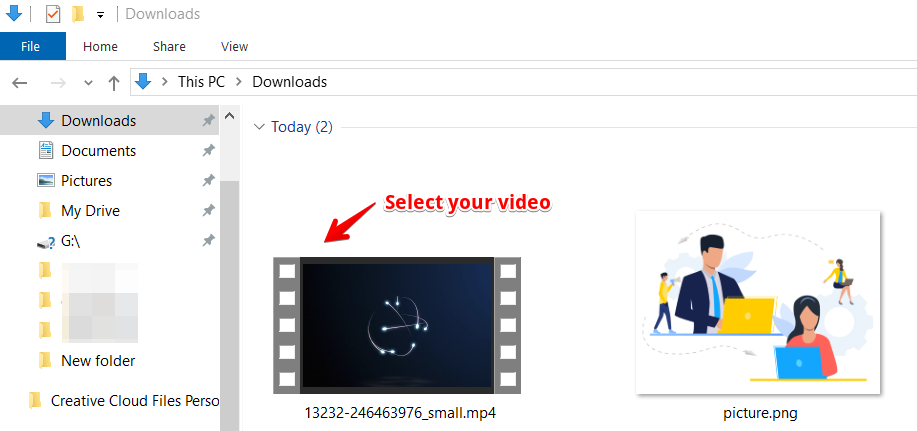
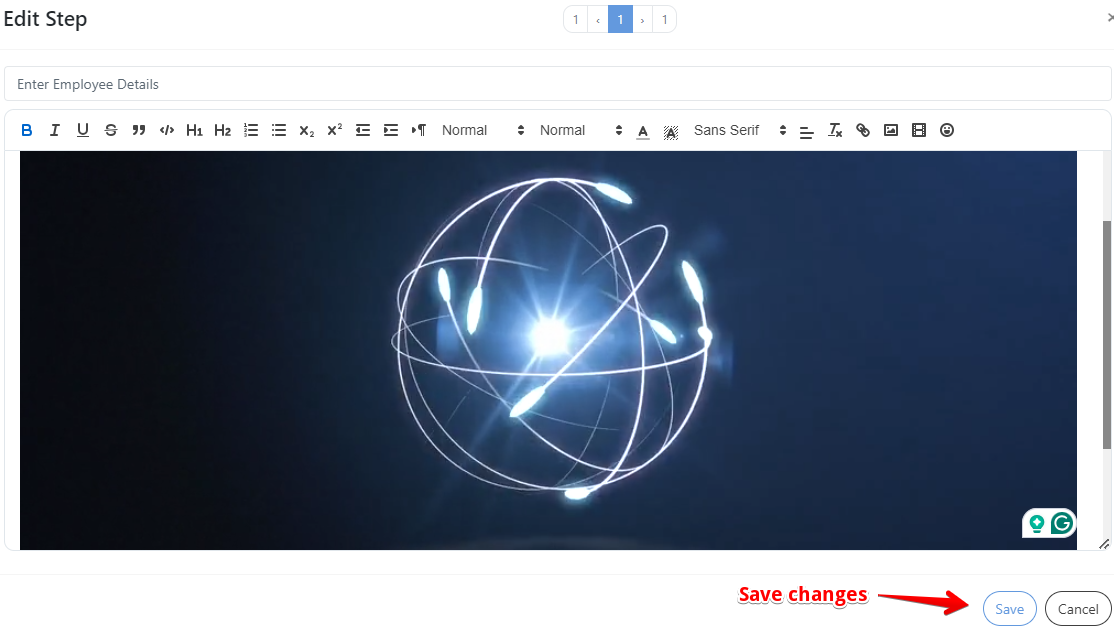
Save the Training Note: After adding the video, save your changes by clicking "Save". This will ensure the video is visible to others who access the training note.
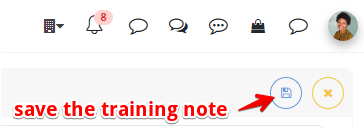
Preview the Training Note: It's a good idea to preview the note to ensure the video is displaying correctly and is positioned as you intended.
You can also include a video as a link to redirect the user to the video's source page. Here is how you can add a link to a training note.