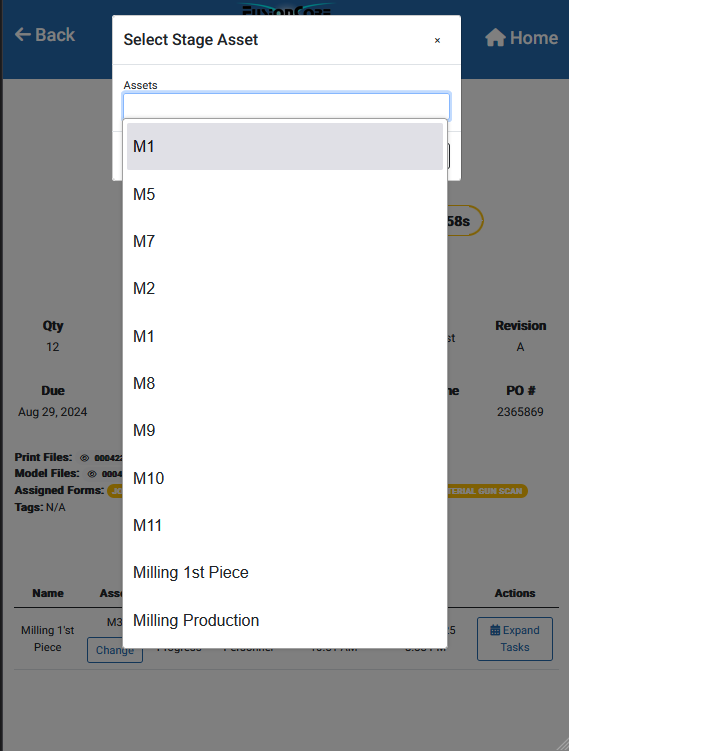To be able to view all tasks assigned to the current stage press on the "Expand Tasks" Button.
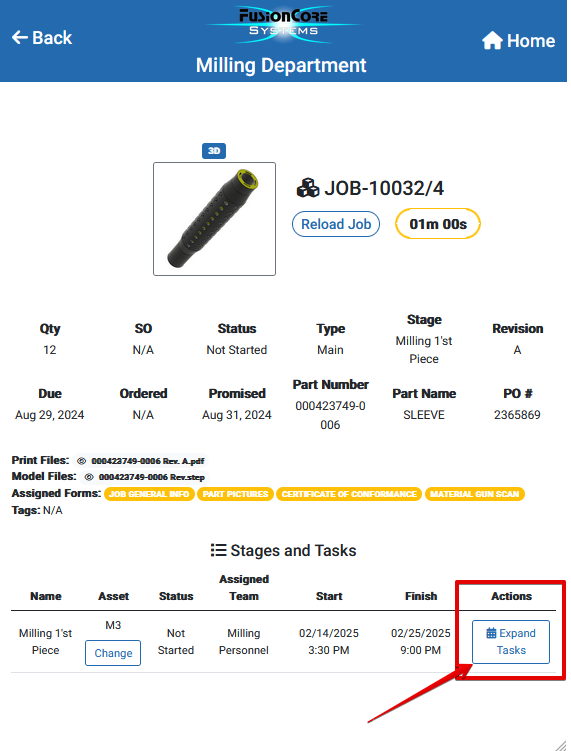
This will open up the tasks, and here you can see the task title, the status and you take some actions.
The way the task system works is.
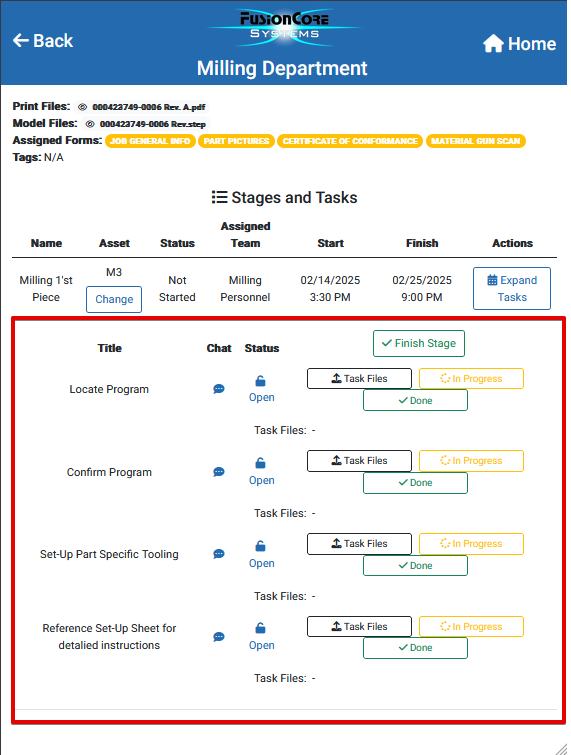
Communicate through task chat , about the specifics of that certain task that way you we have flawless traceability of every aspect of the process.
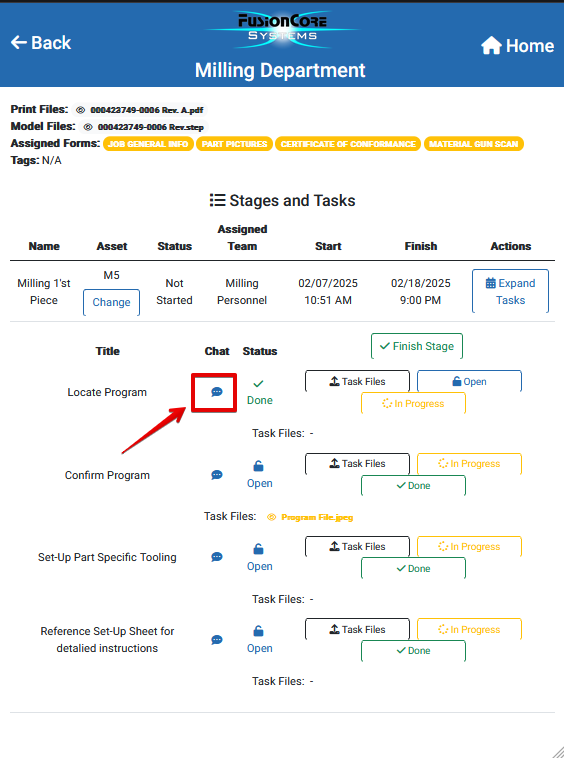
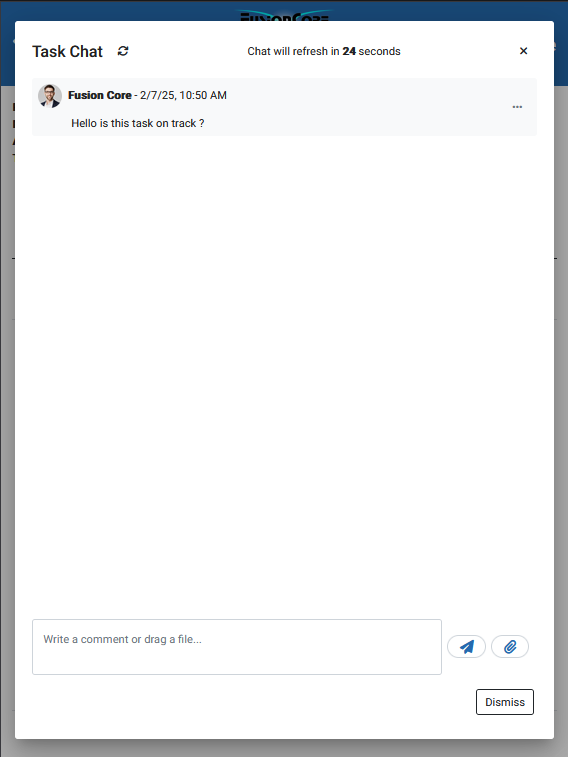
Click on the Task Files Button, this will open an upload field where you can select or drag documents you want to upload to your task such as images or pdf's.
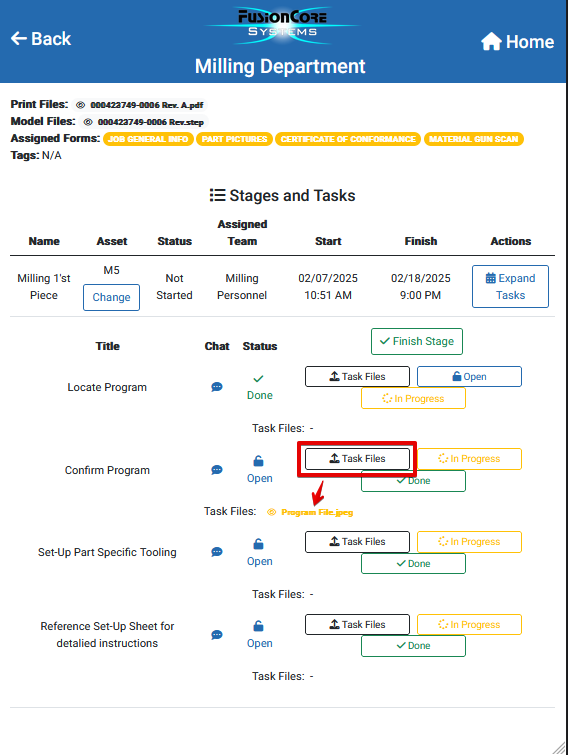
If you decide you want to run a stage on a different asset for various reasons such as technical issues. Click on the "Change" button.
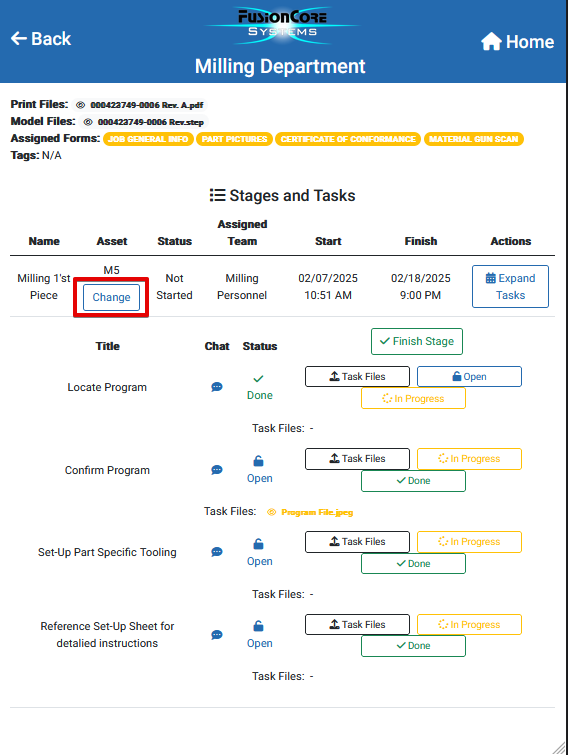
This will open up a drop-down menu where you can select the desired asset to handle this specific stage.