Activation
The 3D viewer is active and available only when a model file (.stp, .stl) is uploaded to the job line in the "Model Files" section. This can be done only from the App portal. .
If a model file is available , a little "3D" icon will appear over the part picture.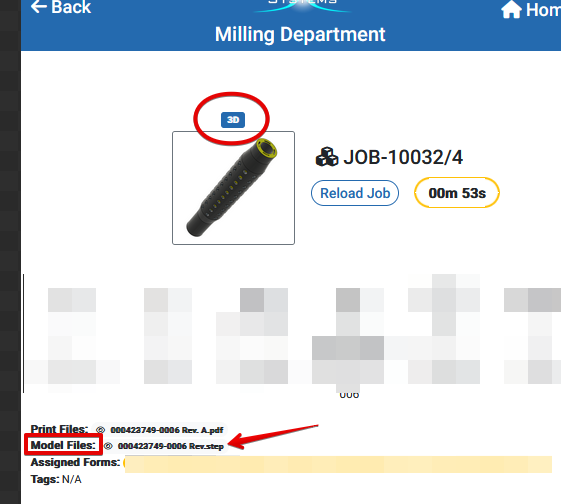
If the 3D icon is available over your part picture , 3D viewer is available. To open it simply click on the part picture.
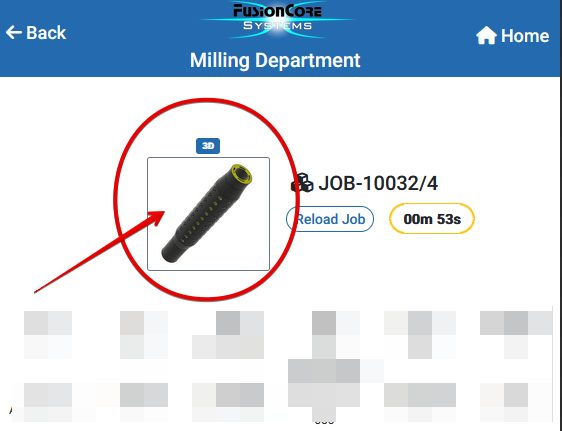
Actions Available
- Click and Drag on the part to Rotate it in any direction.
.gif)
- Action Buttons
- Download Step File
- Zoom In
- Zoom Out
- Re-Center Part
- Minimize 3D Viewer Window
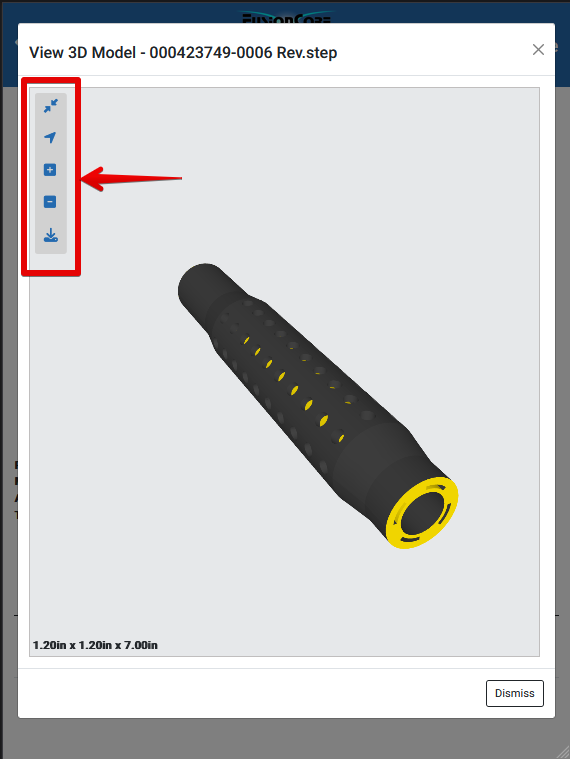
Cube Size - ShopXpert 3D Viewer shows actual cube size of the part based on orientation of the model and center point.
For accurate measurement we recommend aligning model center point with part orientation