To enable seamless data exchange between ShopXpert and QuickBooks, it is essential to complete a few setup steps and understand the syncing guidelines. This chapter explains how to set up your QuickBooks Company/Organization ID and provides an overview of the synchronization process.
Before initiating synchronization, the QuickBooks Company ID must be entered in ShopXpert's General Settings. This ID links your ShopXpert data with the correct QuickBooks account, preventing accidental data sharing with an unintended account.
Finding the QuickBooks Company ID:
○ Log in to your QuickBooks account.
2. Navigate to Settings > Additional Info.
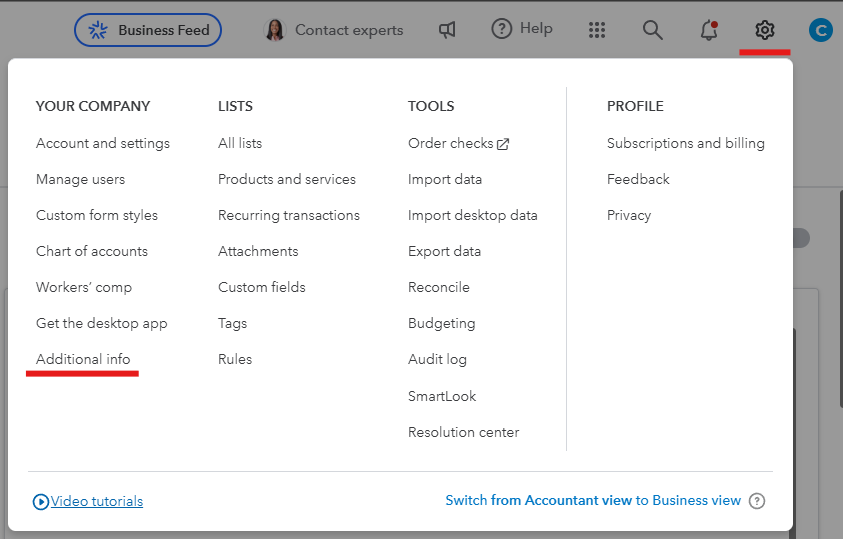
○ Copy the Company ID displayed on this page.
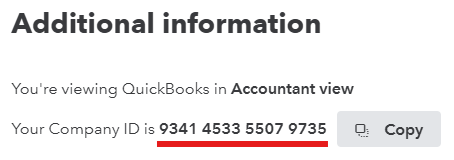
3. Entering the Organization ID in ShopXpert:
○ Go to Settings > General in ShopXpert.
○ Paste the copied QuickBooks Company ID into the QuickBooks Organization ID field.

- Notes:
● Company/Organization ID ensures data security by restricting sync access to the specific QuickBooks account associated with the ID.
● To maintain a secure yet convenient connection, a token generated by QuickBooks is used for authentication. Logging into your QuickBooks account is only required if this token expires, similar to how persistent login sessions work in ShopXpert.