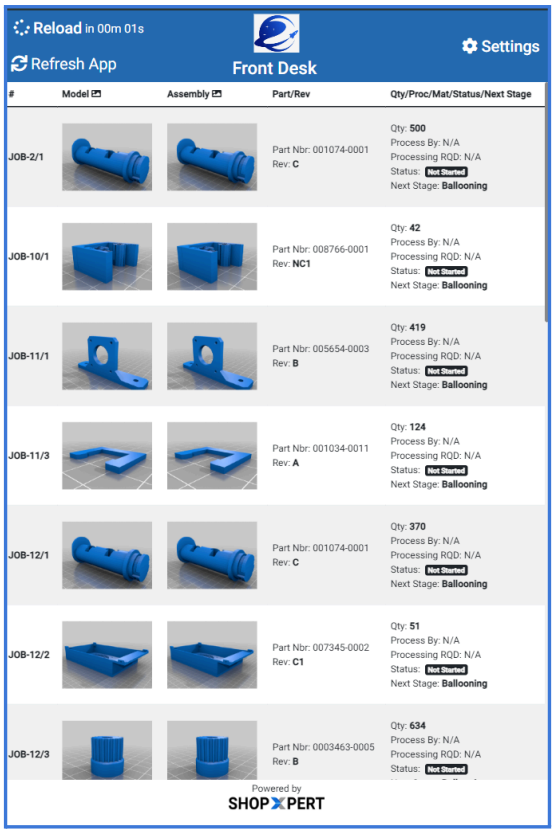Overview
The Job Listing Mode in the Workstation Portal serves as a tool for teams requiring real-time, continuous access to job statuses and progress. This feature provides a centralized, visual display of job details, allowing employees and supervisors to stay informed and track the flow of tasks within their team or department.
With seamless integration into the ShopXpert system, the Job Listing Mode enables efficient workflows by providing instant updates on job progress. Its clear and easy-to-navigate interface enhances task coordination, ensuring that critical information is available at a glance, and helping teams stay on track to meet project deadlines.
This mode complements the broader functionality of the Workstation Portal, offering a dedicated view for monitoring job status, which is essential for maintaining productivity and ensuring that all tasks are completed on time. It is particularly valuable in fast-paced environments where immediate access to job data is crucial for team-wide efficiency.
Key Features
Real-Time Job Overview
In Job Listing Mode, users can view an up-to-date list of active jobs, their next stages, and relevant details. This real-time overview helps employees stay aligned with the current workflow, ensuring that no tasks are overlooked or delayed.
Clear Job Status Display
The display screen shows key job information:
- Job Details, including Status (e.g., In Progress, Completed, On Hold)
- Next Stage (e.g., Assembly, Testing)
- Qty, Part Number, Part Name
This transparent view of job statuses allows the team to focus on their priorities and quickly react to changes.
Job Prioritization
With Job Listing Mode, teams can easily identify which jobs are nearing deadlines, helping them focus on time-sensitive tasks. Prioritizing jobs based on due dates and critical stages ensures efficient task management and reduces the risk of project delays.
Setup and Configuration
To set up the Job Listing Mode on the Workstation Portal, follow these steps:
- Device Enrollment: Before the Job Listing Mode can be used, the device displaying the job list must be enrolled in the ShopXpert system. Navigate to Settings > Device Enrollment and register the device by specifying its manufacturer, model, serial number, and device type.
- Job Listing Mode Activation: During enrollment, select Job Listing Mode as the
device purpose. This ensures that the device will only display job listings, without the additional functionality available in Job View Mode. - Location Assignment: Each device must be assigned to a specific location. The job list displayed will be filtered to show only jobs relevant to the location, ensuring that the team is focused on tasks specific to their work environment.
- Display Customization: Once Job Listing Mode is activated, the list of jobs displayed can be customized from settings.
- Real-Time Job Tracking: The job list will automatically refresh at regular intervals, ensuring that any updates to job statuses, tasks, or deadlines are reflected in real-time. There is no need for manual updates, as the system synchronizes all changes automatically.
Best Practices for Using Job Listing Mode
- Position the display in a central, easily visible location so that all team members can regularly check job statuses.
- Encourage team members to regularly reference the job list for real-time updates on job progress and upcoming deadlines.
- Keep the device powered and connected to the network to ensure continuous
real-time updates. Loss of connection may cause delays in job information being
displayed accurately.
Workstation Listing Buttons
Reload and Refresh
- Reload Jobs: Automatically reloads the job listing every 30 seconds to ensure
up-to-date information is displayed. - Refresh App: Manually refreshes the application in case it becomes unresponsive or blocked, similar to refreshing a webpage.