Defining Locations allows you to manage multiple warehouses or offices within your organization. Setting up these locations helps in organizing inventory, assigning employees, and tracking.
Here’s how to define and manage locations:
a) Go to Location Management
• In your profile dashboard, select the Location section, where you can set up and configure each physical or operational site.
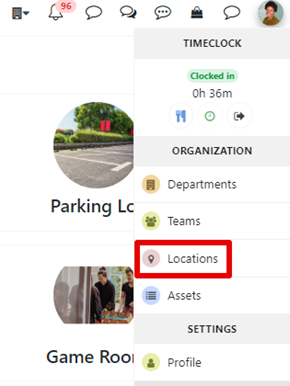
b) Add a New Location
• Click to Create New Location.
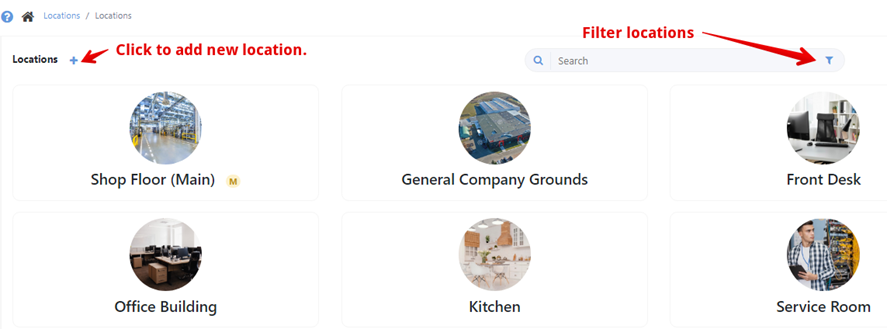
• Location Name and Description: Enter a unique, descriptive name for the location, such as “Main Warehouse,” “Downtown Store,” or “Head Office.” Also you can add description for each location
• Address: Provide the complete address, including city, state, and ZIP code, for precise location management and delivery planning.
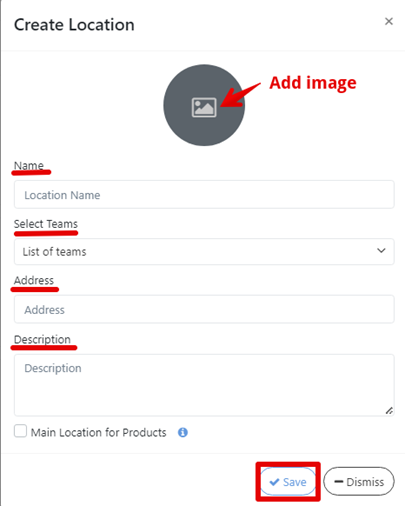
c) Assing Teams To Locations
By assigning teams to locations, you can more efficiently manage your workforce, ensuring that employees are allocated to the appropriate sites for their tasks.
• In the location’s settings, locate the section where you can edit and assign teams.
• Select a Team: Choose the team(s) you want to assign to the location.
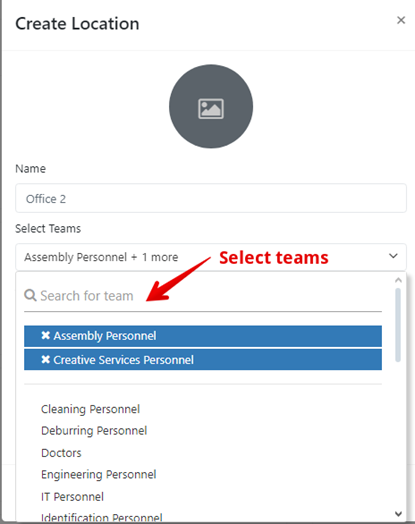
d) Edit Locations
• To update details for an existing Location click on the location name to open its details page and click Edit to enable changes for that location.
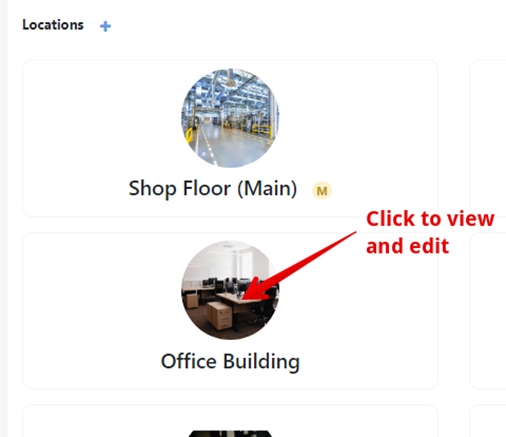
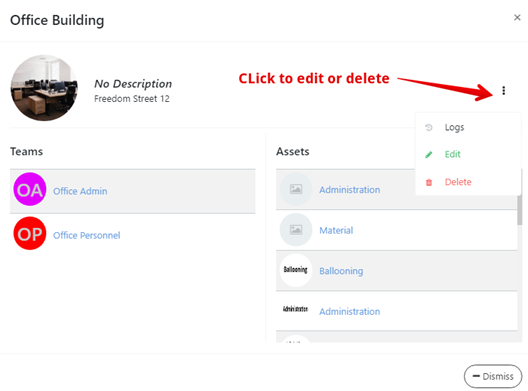
Save Changes when you create a new location or edit one: Once all location information and assignments are complete, save your changes.