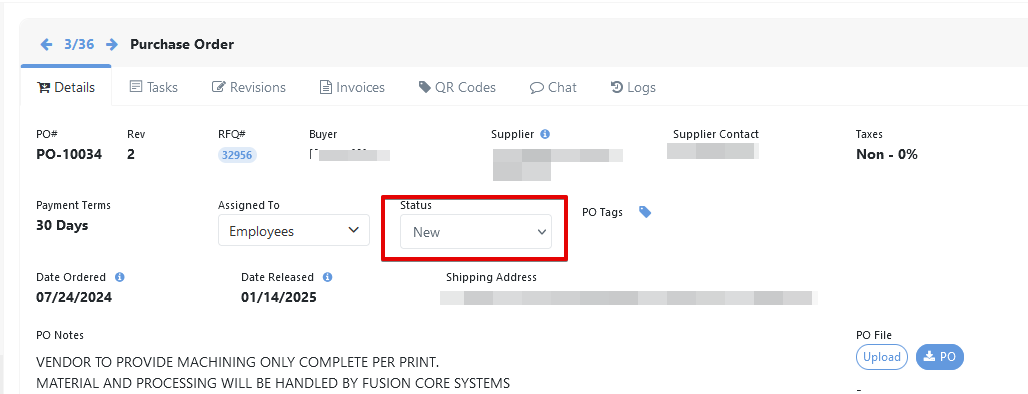To Rev-up a PO, press the "Revision" Button located here.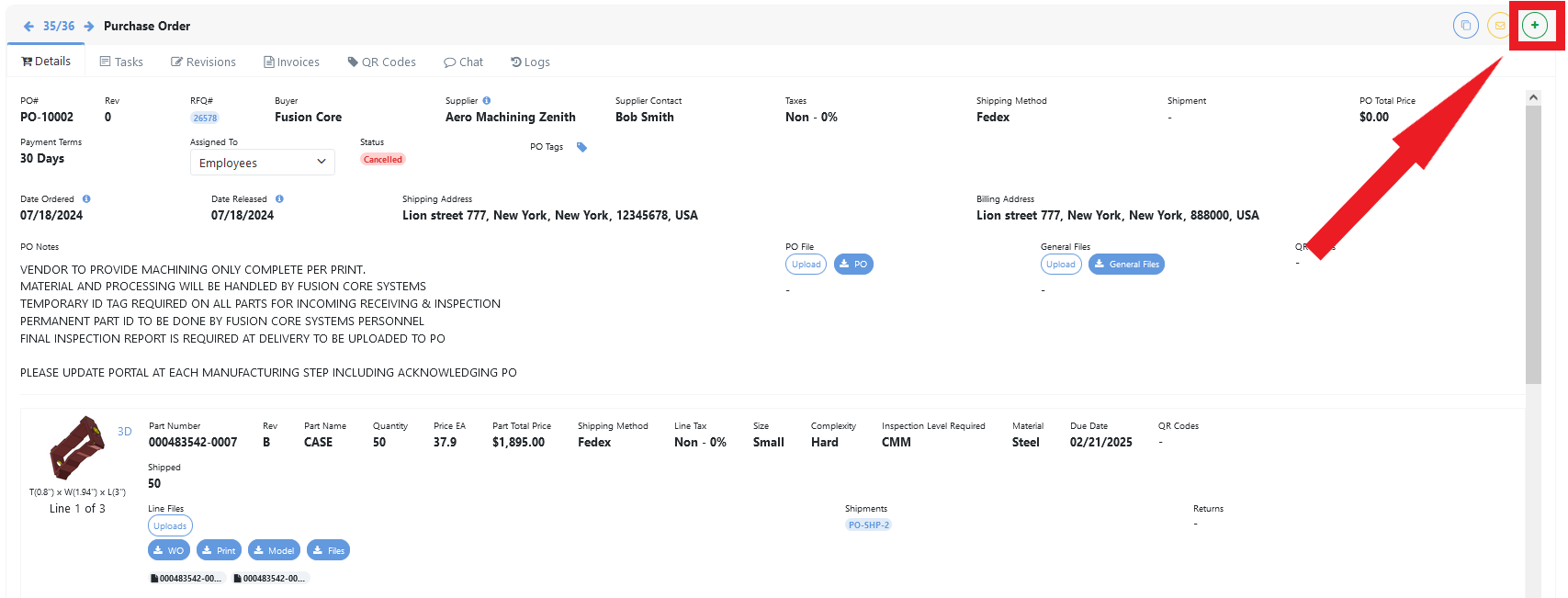
This will open up a prompt that you'll have to confirm to Rev-up.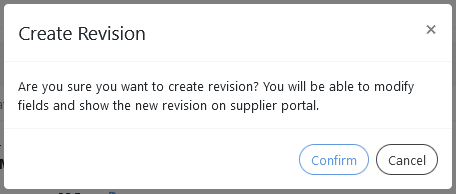
After all the changes are done, don't forget to press the "Save" button located here.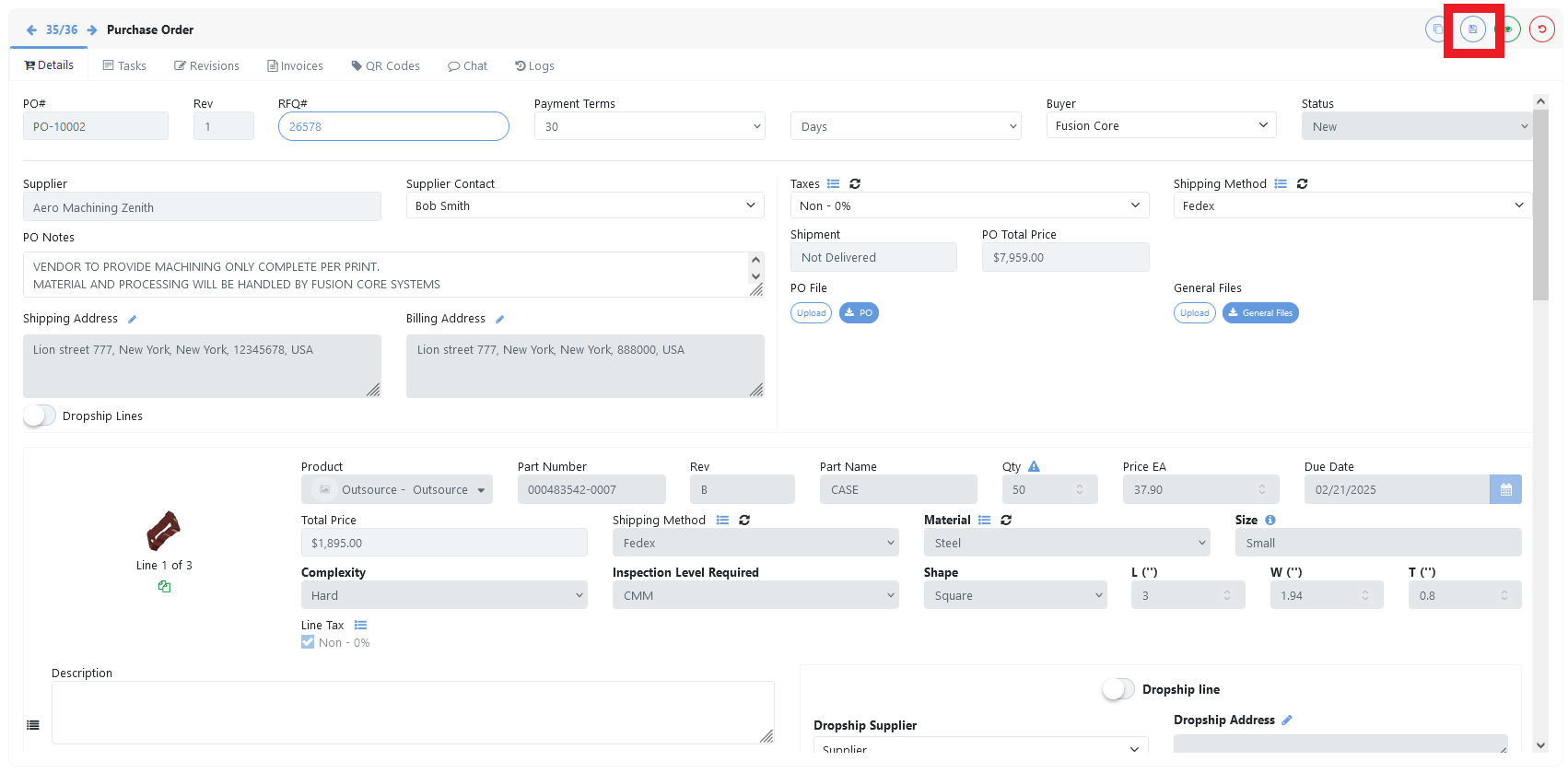
If the Rev-up was a mistake, you can cancel the changes and the Revision by using the "Cancel Revision" button located here.
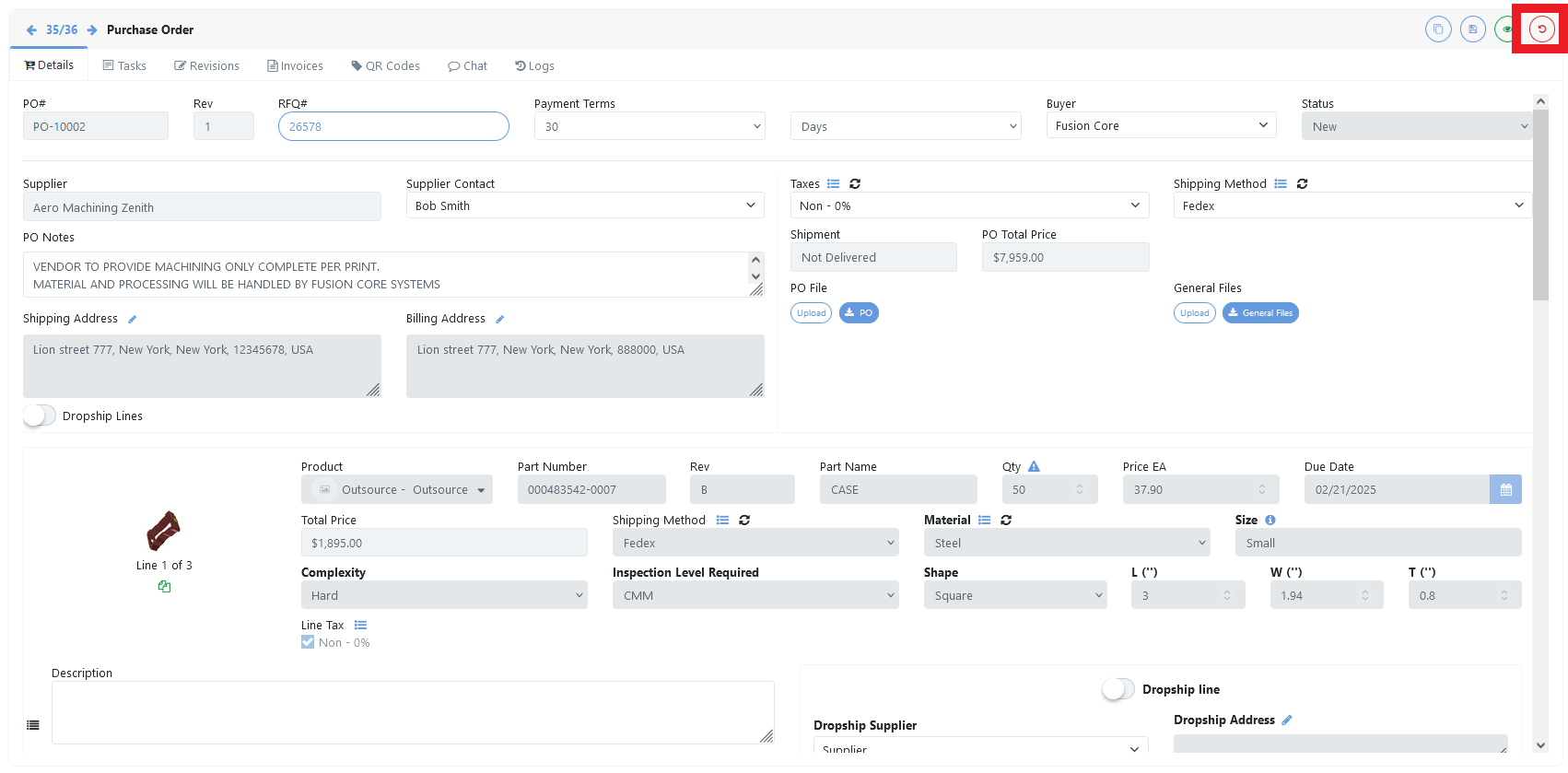
After making sure correct changes were done, you can save the revision.
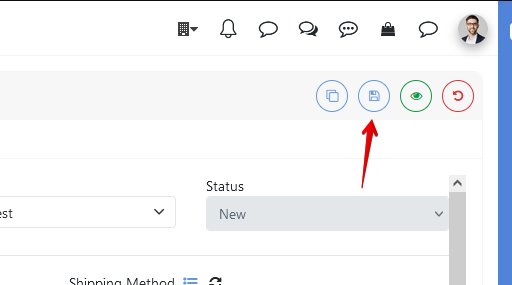
In order to complete the revision you need to make it available to your supplier. You have to send the revision to the supplier to notify him that changes have been made to the purchase order.
After selecting Send To Supplier you can decide whether they will receive an email or not , and whether you want the new PO to be sent as an attachment in the email. Decide using the toggle buttons then click yes.
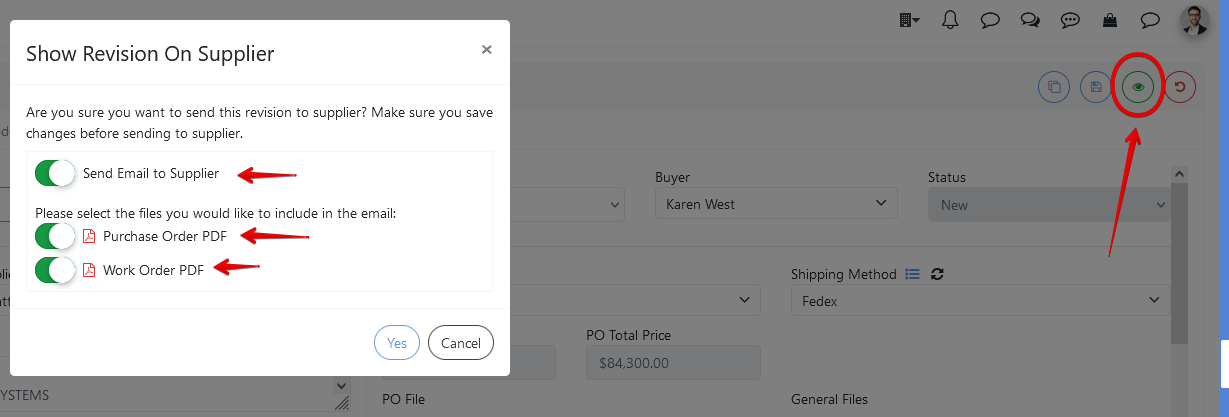
The PO status will automatically go back to "New" as supplier needs to review the changes and decide again if he is able to accept them or not.