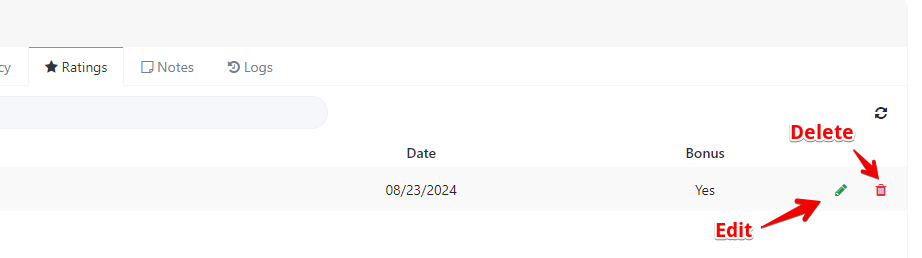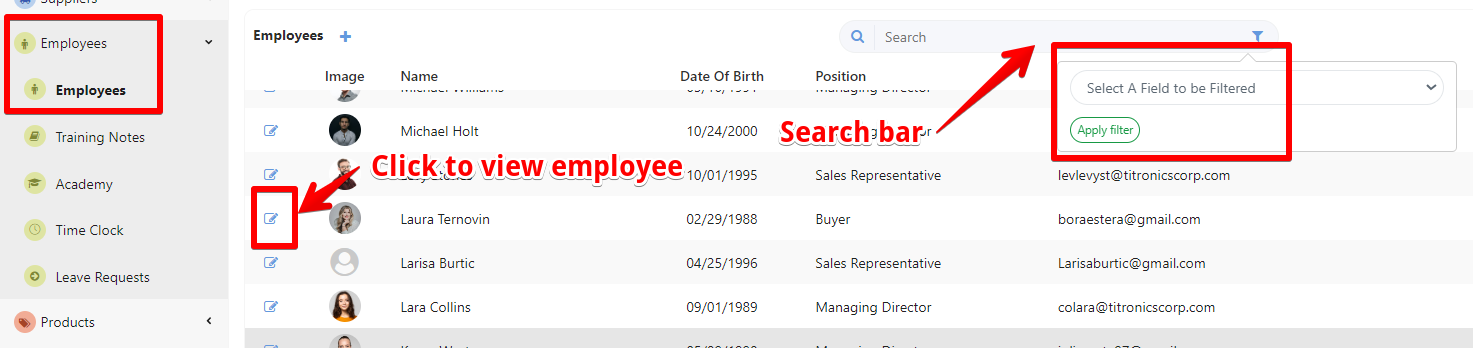Access the Employees page:
- Select "Employees" and open the "Employees" page. In the employee management section, you will see a list of employees.
- Use the search bar or filters (e.g., by employee, team, position) to quickly find the specific employee whose information you want to edit.
Locate the Rating Section
- After selecting the employee, you will be directed to a page displaying their details. Click on the Ratings section. This area is specifically designated for adding a rating for the employee.
Add the Rating
- Click the "+" button to Add a Rating

- You will see different ratings to assess the employee. These can include: poor, average, good, and excellent. You can choose whether the employee will receive a bonus, set the date, and add any relevant notes.

- Once you have rated the employee, click "Save" to finalize the ratings.
- You can also view, edit, or delete ratings if necessary.