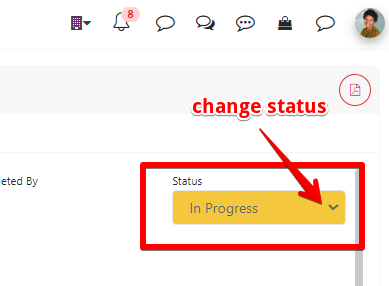Access the Purchase Order (PO): To create shipments for specific PO, go to Purchases List and choose Purchase Orders.
Search and Select the PO: Locate the specific PO you want to create a shipment for. You can search the PO by number, buyer, supplier, date, shipment, or status.

Initiate the Shipment Creation Process: look for the icon to create a shipment on the right side of the page and click the button "Create Shipment".
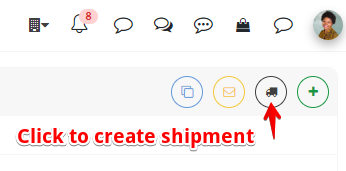
Choose the Items to Ship: If the PO contains multiple items, you may have the option to ship all, or only selected ones. Specify the items and quantities to be included in this shipment. Click to save, and it will automatically open the shipment page
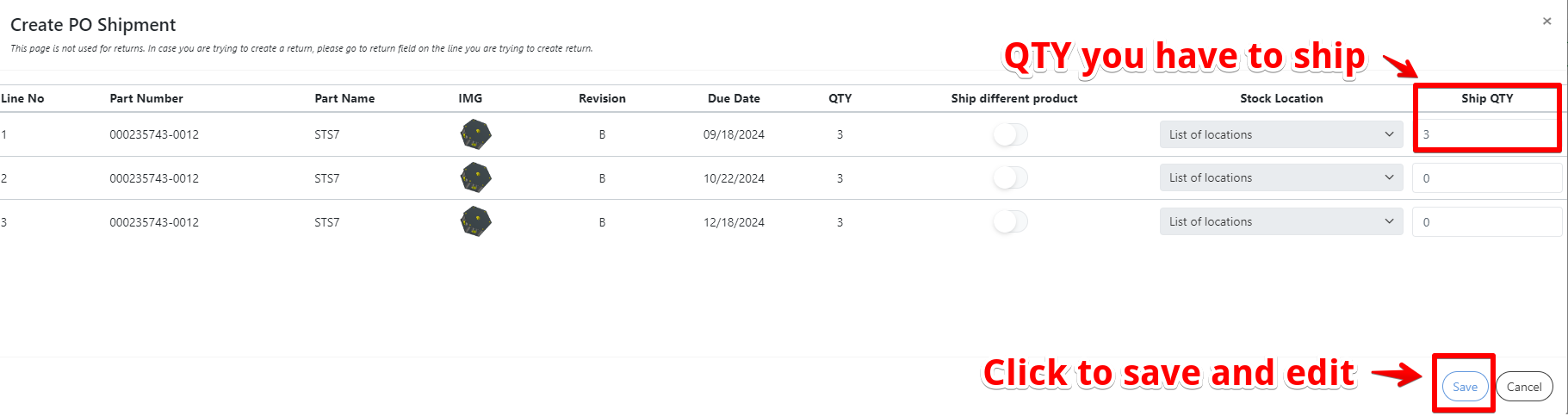
Enter Shipping Details: Next, provide the necessary shipping details to finalize the shipment:
- Shipping Carrier: Select the shipping carrier or method you will use, as FedEx, UPS, or a freight service.
- Tracking Number: If available, enter the tracking number provided by the shipping carrier.
- Ship Date: Specify the date when the shipment will be sent out. This may be the current date or a scheduled future date.
- Additional Instructions: Include any special shipping instructions, such as line notes or files.
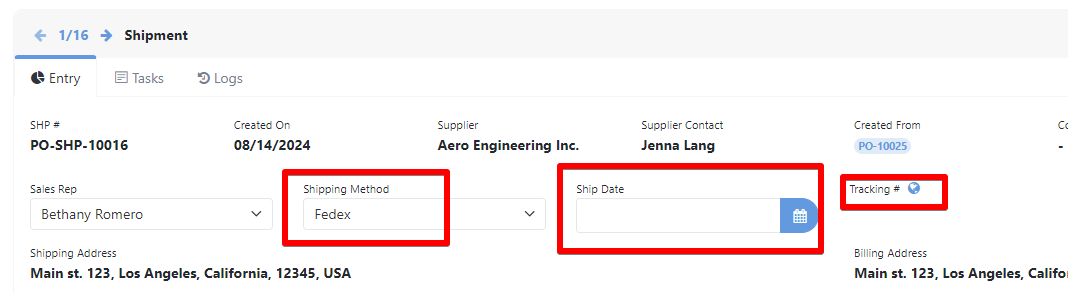
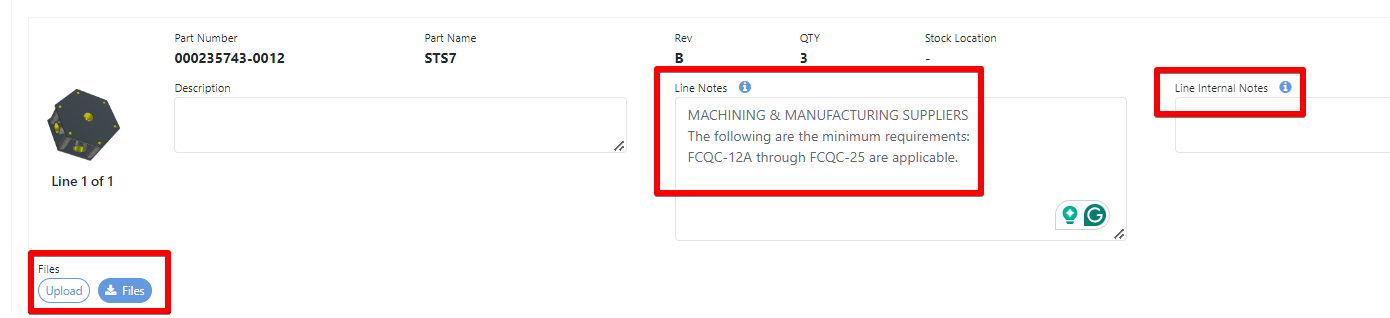
Before finalizing the shipment, review all the entered details. Once everything is confirmed, submit the shipment for processing and generate the Shipping Documents. Click to save or print using the download PDF button.
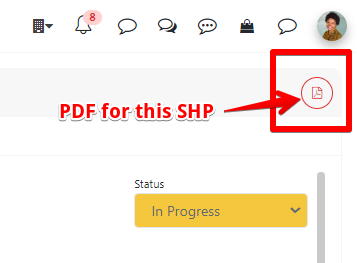
If the Shipment is completed, or you want to cancel it, you can change the status.