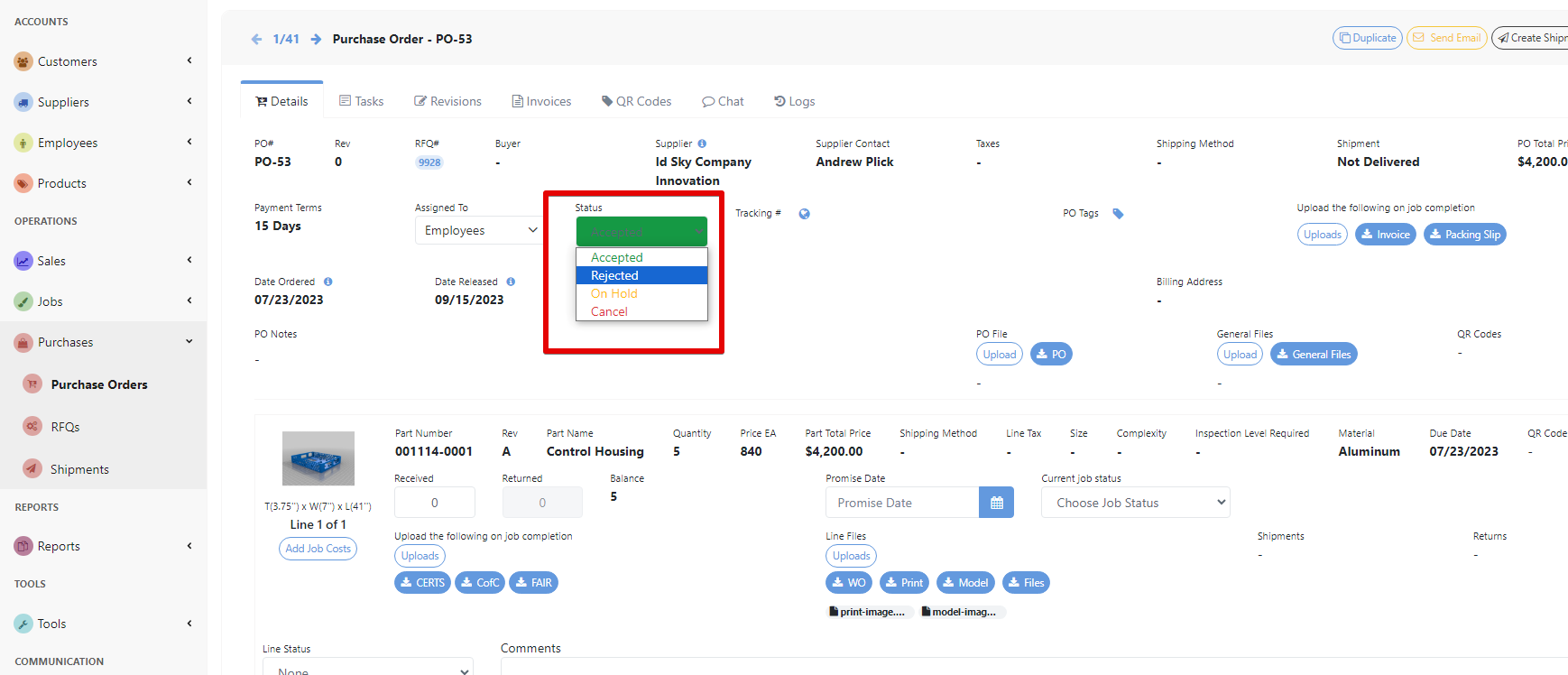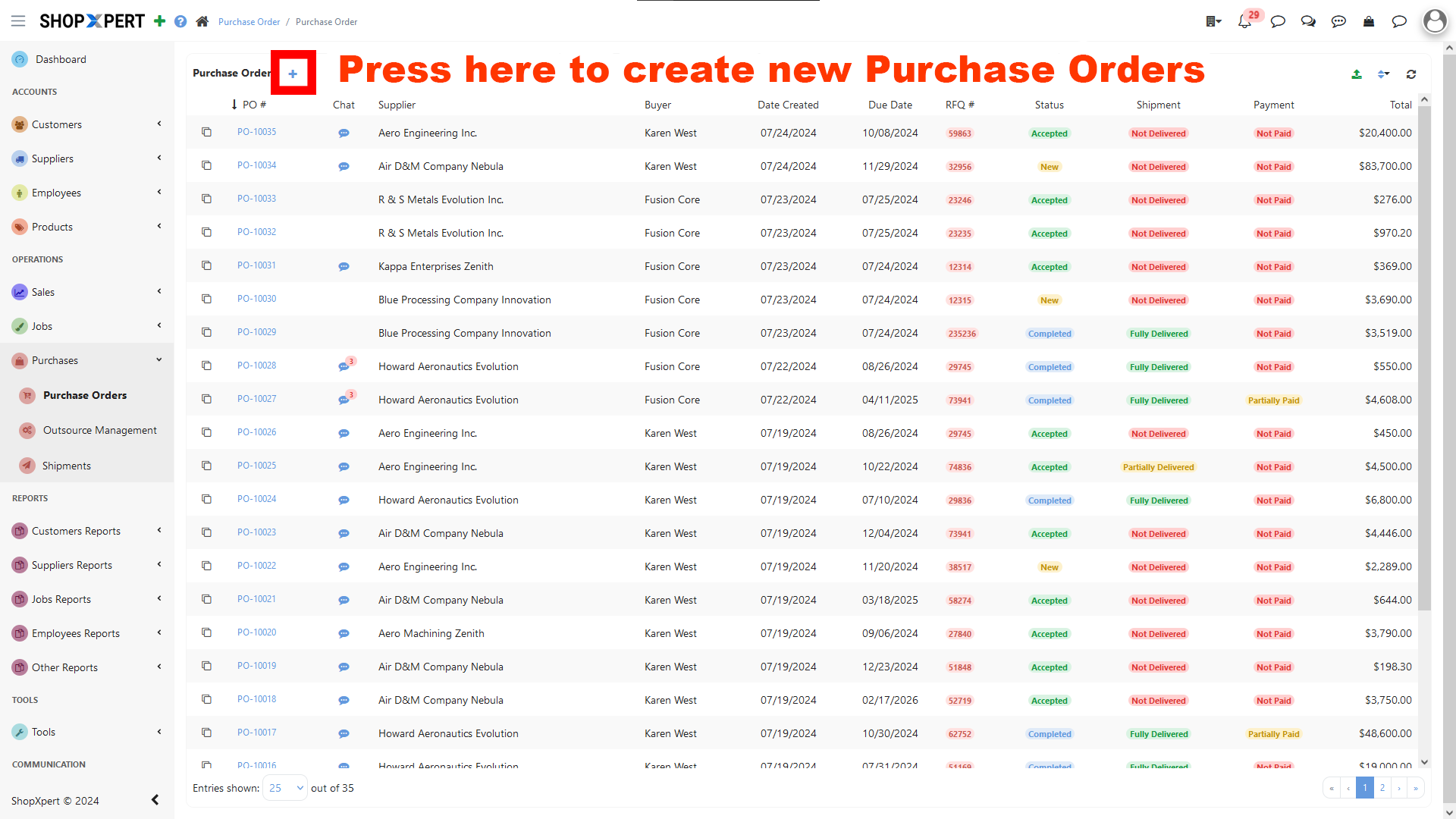

Don't forget to click "Save" Afterwards.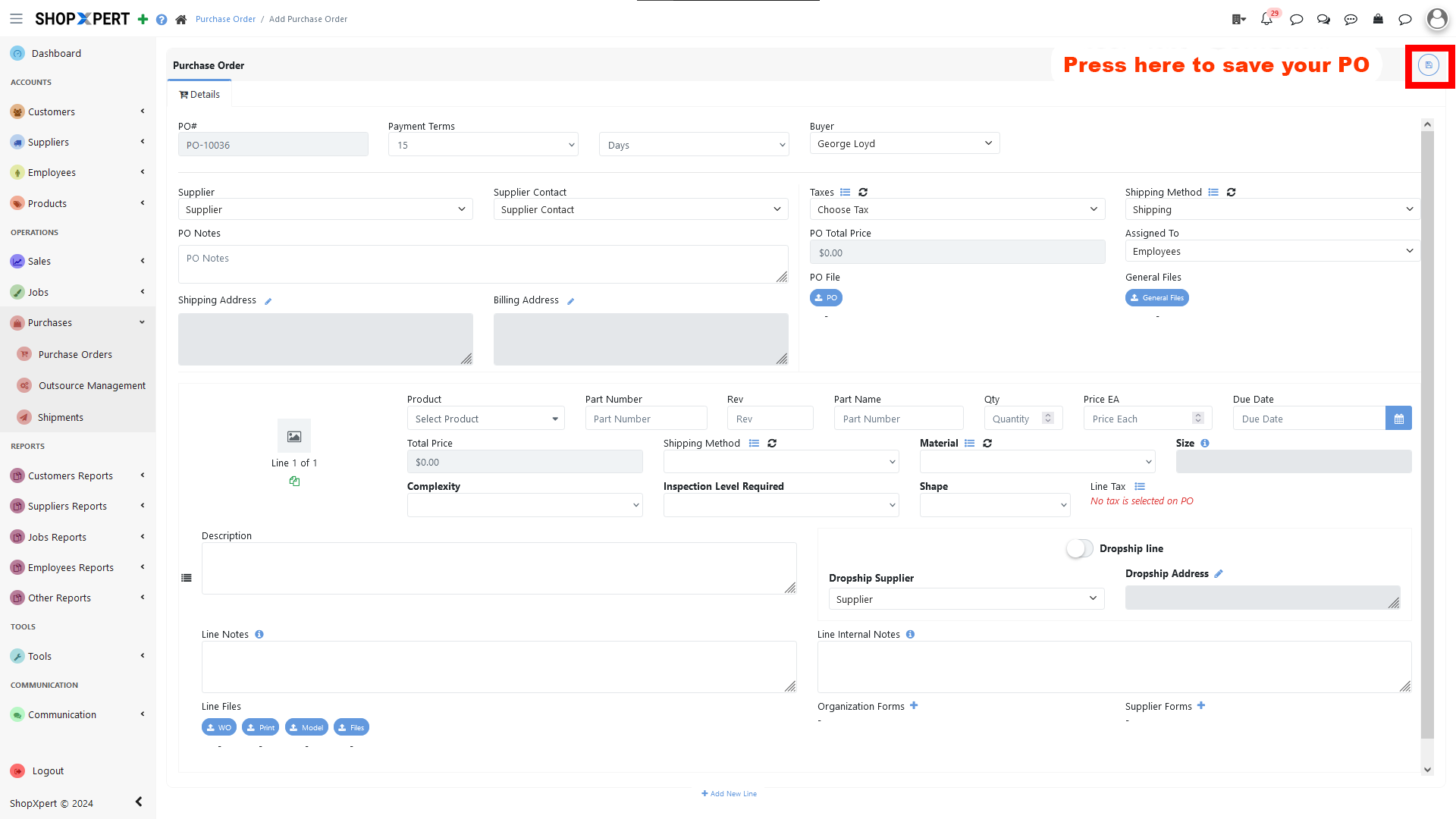
After a Purchase Order is created you can find it under Purchases > Purchase Orders, where you can review and edit it as needed.
You can also see the associated Tasks for the PO, the previous Revisions, add invoices, the associated QR codes, the PO Chat and the Logs
You can Duplicate the PO along with the included files.
Send an Email to the Supplier with toggles for also including the PO PDFs in the email.
Create a Shipment for the PO.
Create a Revision for the PO.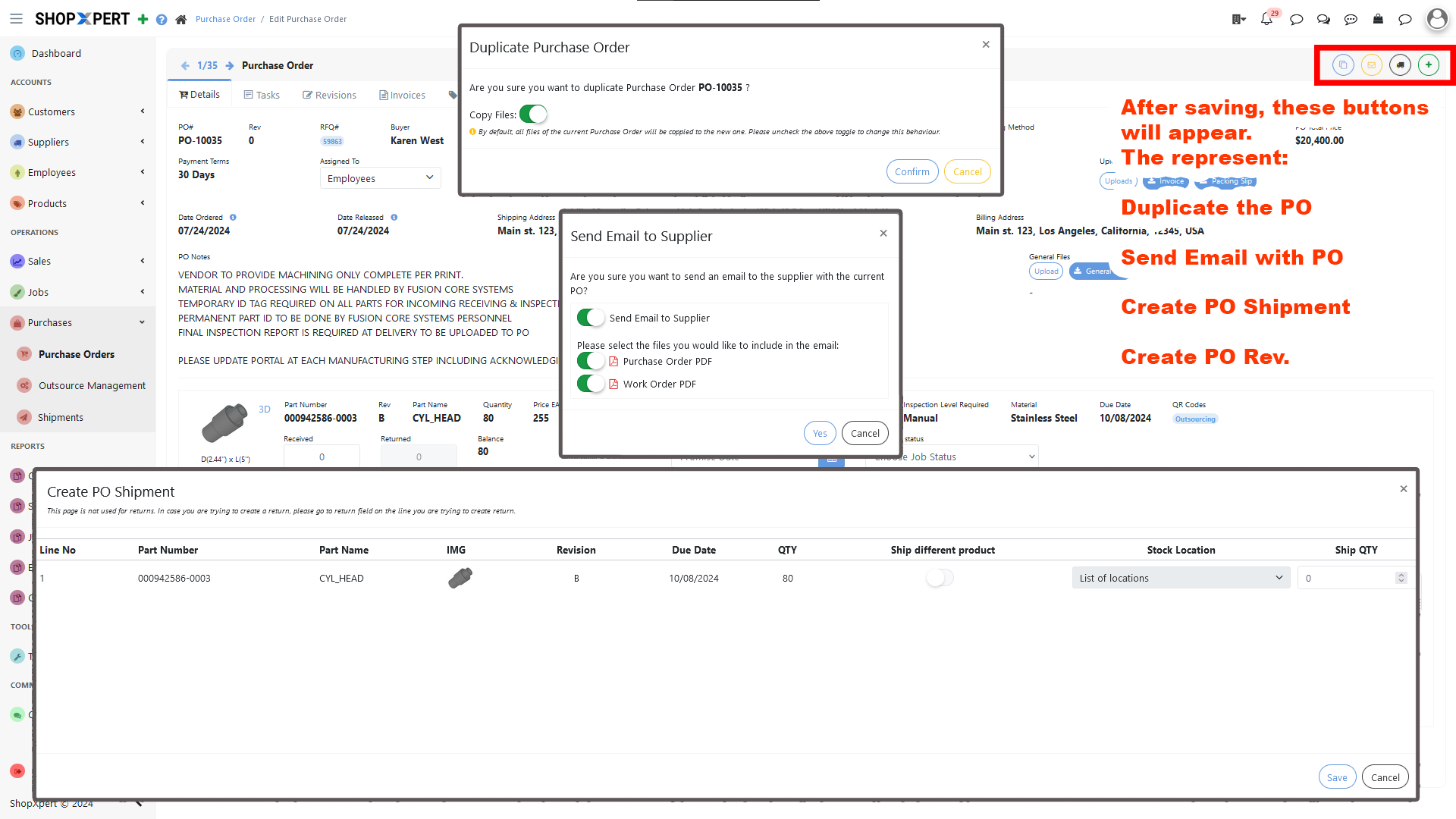
Sending the PO from the "Send an Email to the Supplier" will send the PO to all the contacts form the selected supplier company if you have the new PO notifications from supplier contacts setup page.
Alternatively, you can download the PO as PDF from here, if you want to send it separately to anyone.
Select the desired status for the order. You can Accept it, Reject it, place it On Hold, or Cancel it. If you place it on hold, you can adjust the due date when resuming the process.