Access the Suppliers page:
- Select "Suppliers" and open the "Suppliers" page
- Click on "+" to add a new supplier
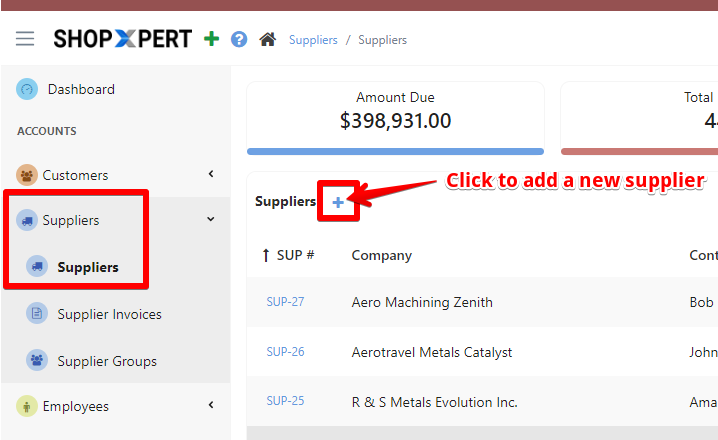
Enter Supplier's Details: Fill out the required fields, including Company details and address.
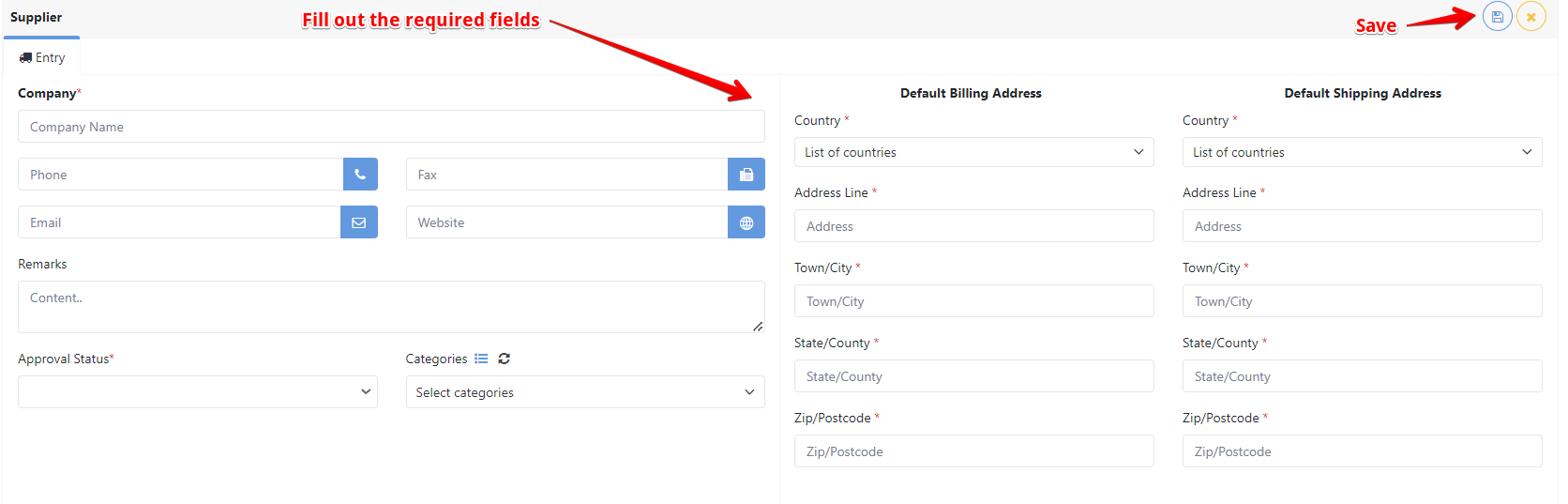
After you create the supplier you must create a contact for that supplier because you can't create an account if the supplier does not have at least 1 contact that will be a main contact to that supplier.
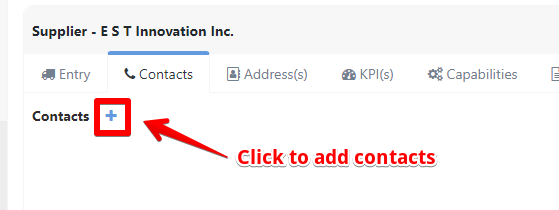
- Fill out the required fields for the contact and save it.
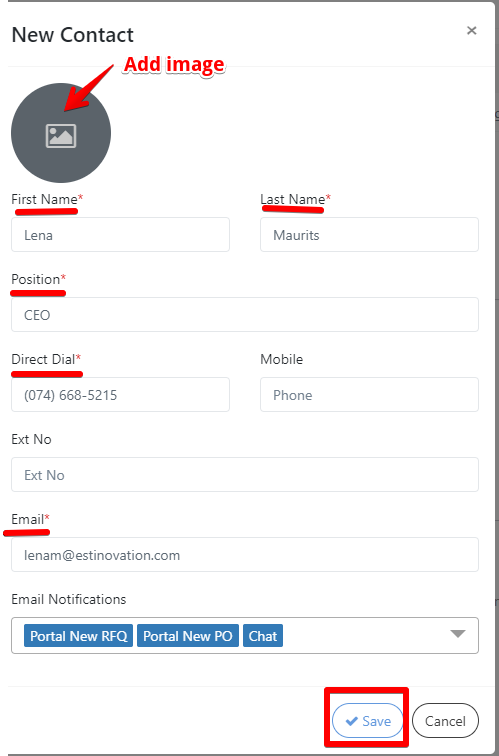
After adding a contact, navigate to Supplier Settings, click "Edit," and check the box to "create portal account". Once you've made the changes, click "Save" to finalize.
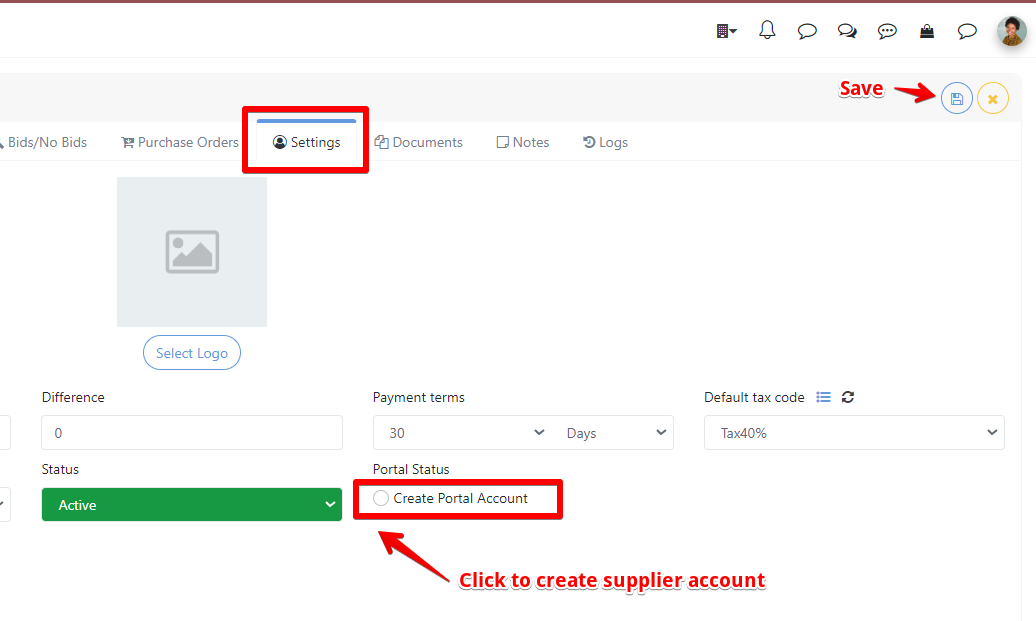
- The system will automatically send an email notification to the supplier with a request to confirm their profile. The supplier needs to verify their information by following the instructions in the email. Once the supplier confirms their profile by clicking on the verification link in the email, their account will be fully activated.