Access the Form Builder:
- Navigate to the menu: select Tools and open the "Forms" page
- Select Form Creation Option: Look for the icon "+" to create a new test(form)

Define Test (Form) Properties:
- Form Name(Test Name): Enter a name for your form ("Canva for Social Media Content Creation Test").
- Description: Optionally, add a description to explain the purpose of the form.
- Assign to team(s): Specify which department the test will be associated with (e.g., HR, IT, Finance).

Build the Test
First Section: Instructions and Basic Information
- Include instructions on how to complete the test.

Section 1: Multiple-Choice Questions
- Add each question using the "Multiple-Choice" or "Checkbox" option.
- Provide answer choices and enable the “required” option so users must answer the question before proceeding.
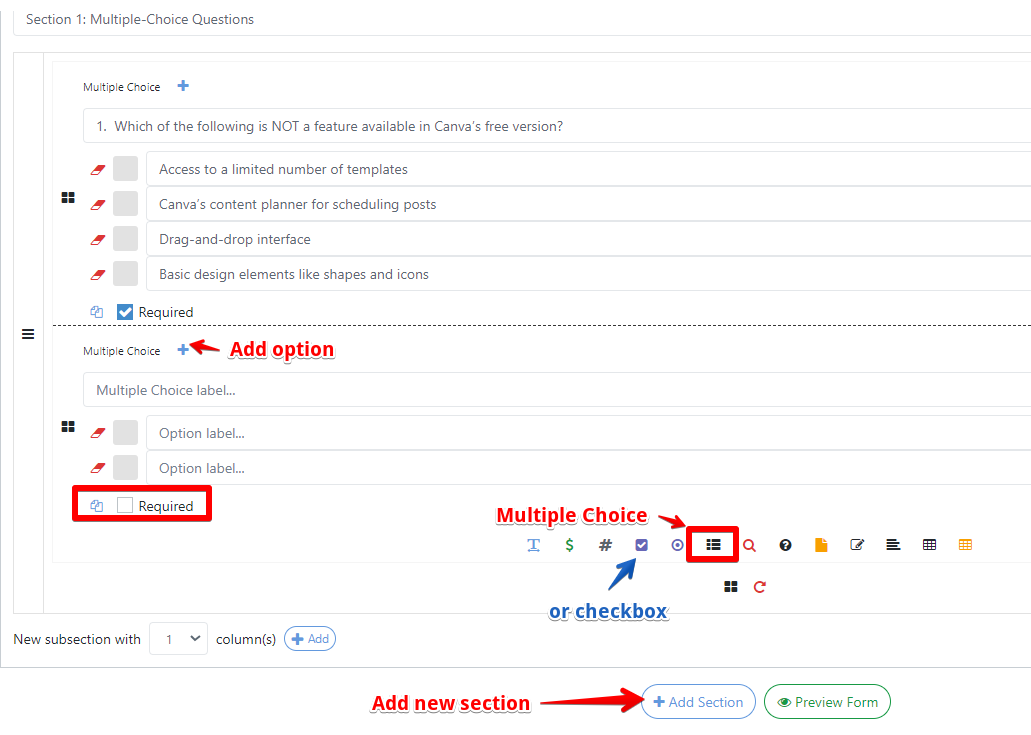
Section 2: Short Answer Questions
- Use the “Short Answer(Textbox)” type for open-ended questions. Or “Question” for yes or no answer.
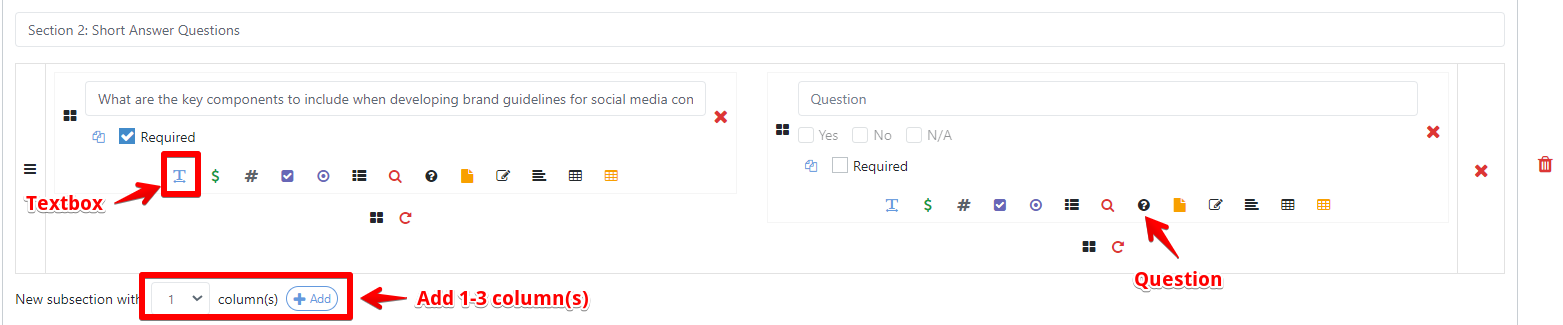
Section 3: Practical Tasks
- For tasks like creating a design, use the "File Upload" feature (if supported) where users can upload their completed files (e.g., PNG, PDF).
- Provide clear instructions on what is expected.
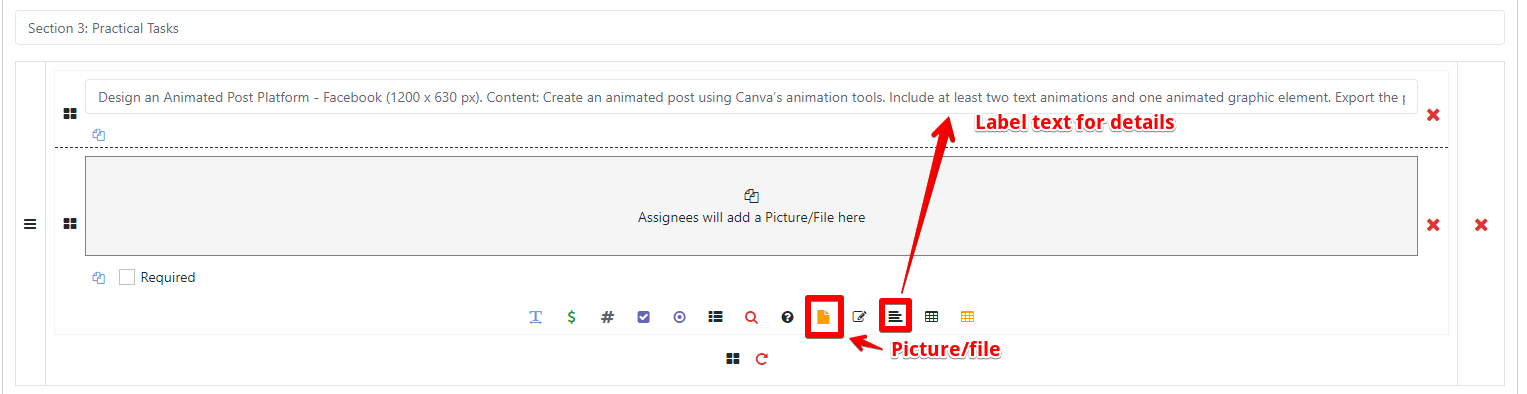
You can delete or move sections and subsections. Also for subsection, there is an option to clear all the information.
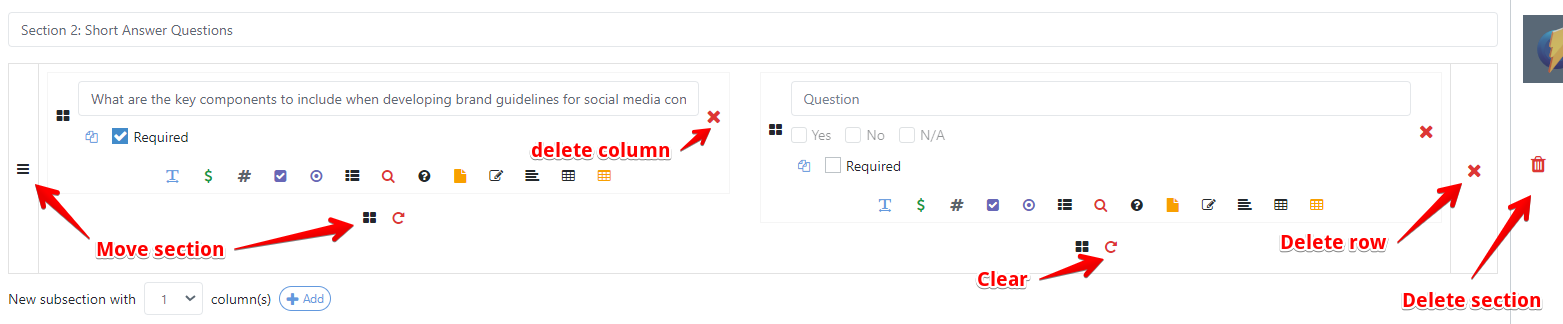
Preview and Test the Form
- Test the Form: Complete the test yourself to ensure all features work as expected.
- Check for Errors: Verify if question formats work correctly.
Save the Test
- Click to save
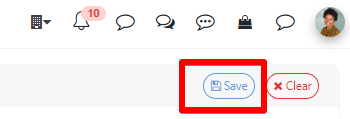
For more information about how to create a form, click HERE.