Access the Purchase Order page:
- Select "Purchase" and open the "Purchase Order" page. In the PO management section, you will see a list of all POs.
- Use the search bar or filters to quickly find the specific PO whose information you want to view or edit.
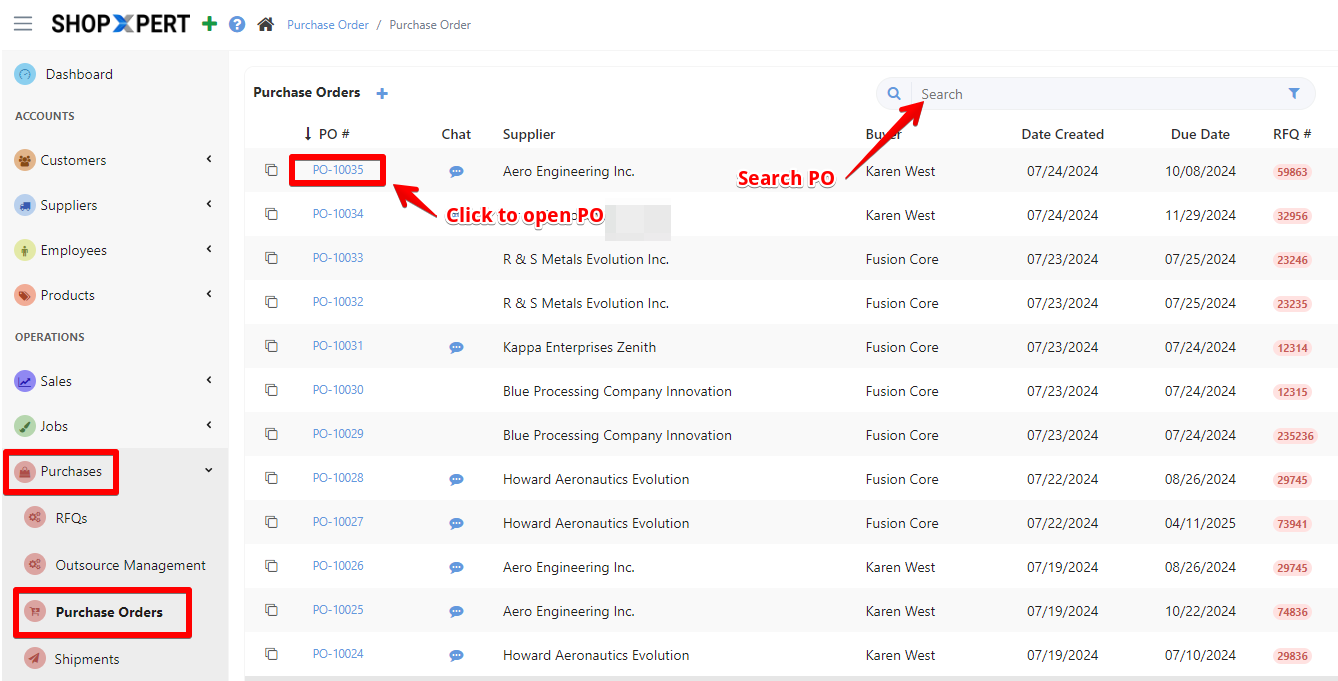
Within the purchase order, look for the Forms section. This is for supplier forms under the comments section, and the organization forms are under the quality section.
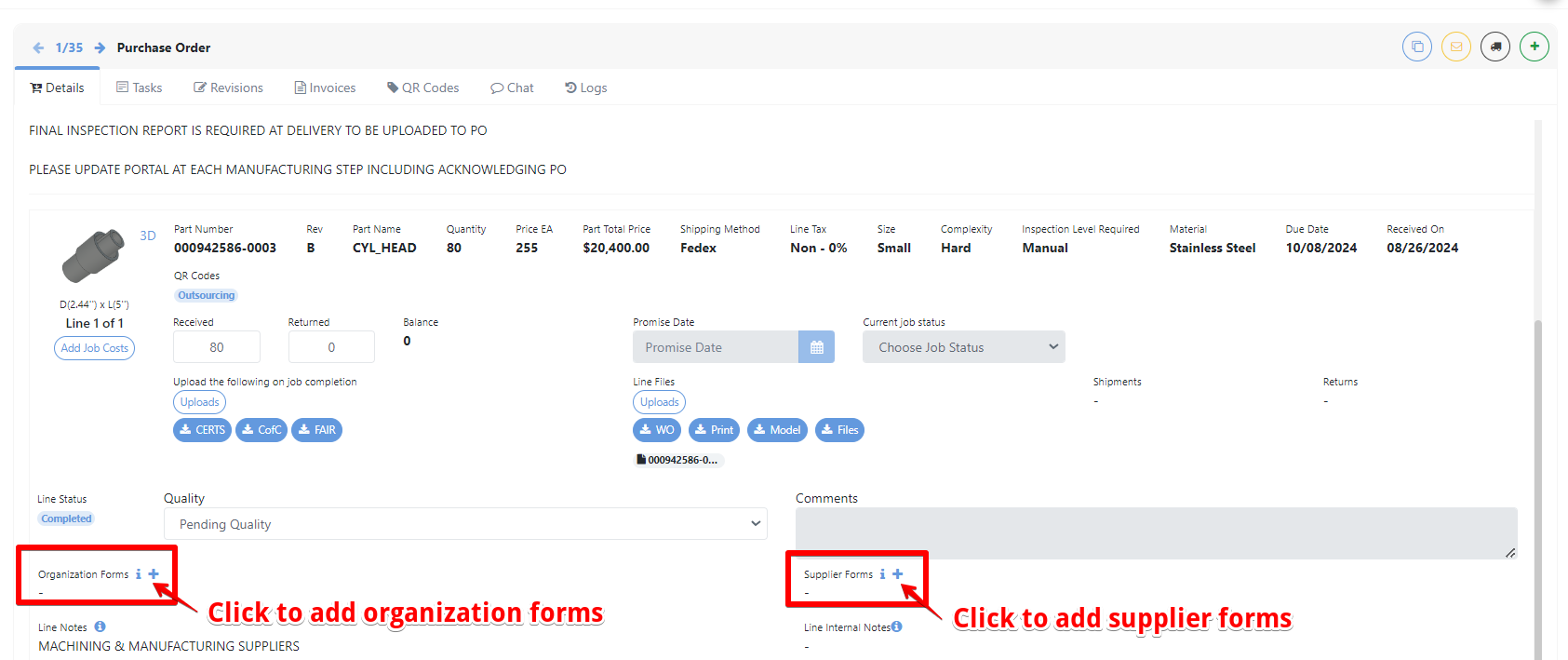
- To assign these, click on the "+" button, then upload the relevant supplier or organizational form.
- You can select one or multiple forms at once by checking the boxes next to each form. After making your selections, click "Save" to apply them.
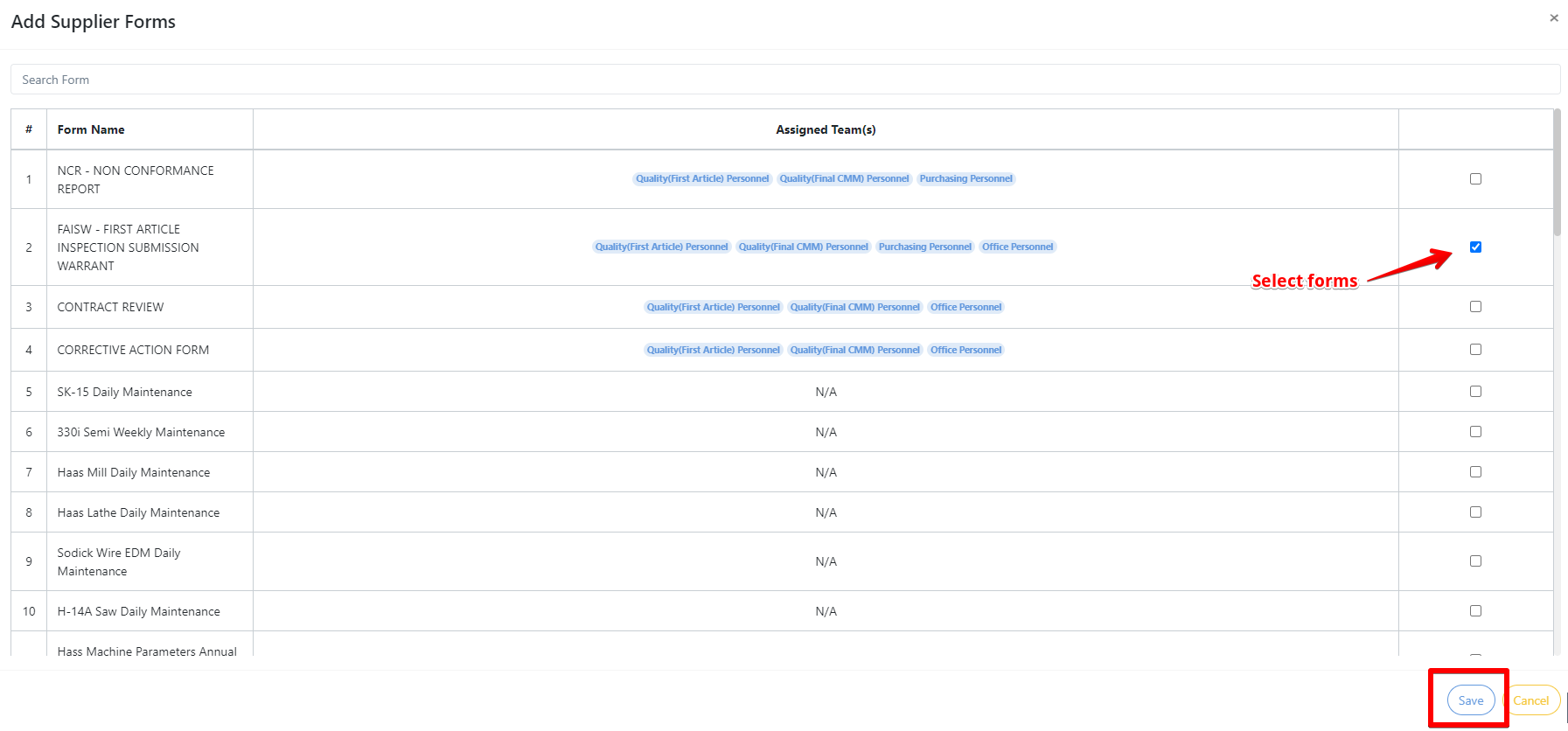
Organization forms are internal documents. These forms are usually required by internal departments to ensure compliance, approval, and tracking of various activities. For purchase orders, organization forms help maintain control over the procurement process and ensure that company policies and procedures are followed.
Supplier forms are documents related to the supplier with whom the company is doing business. These forms are external documents that contain crucial information that governs the procurement process. These provide details about the products being purchased, along with terms.