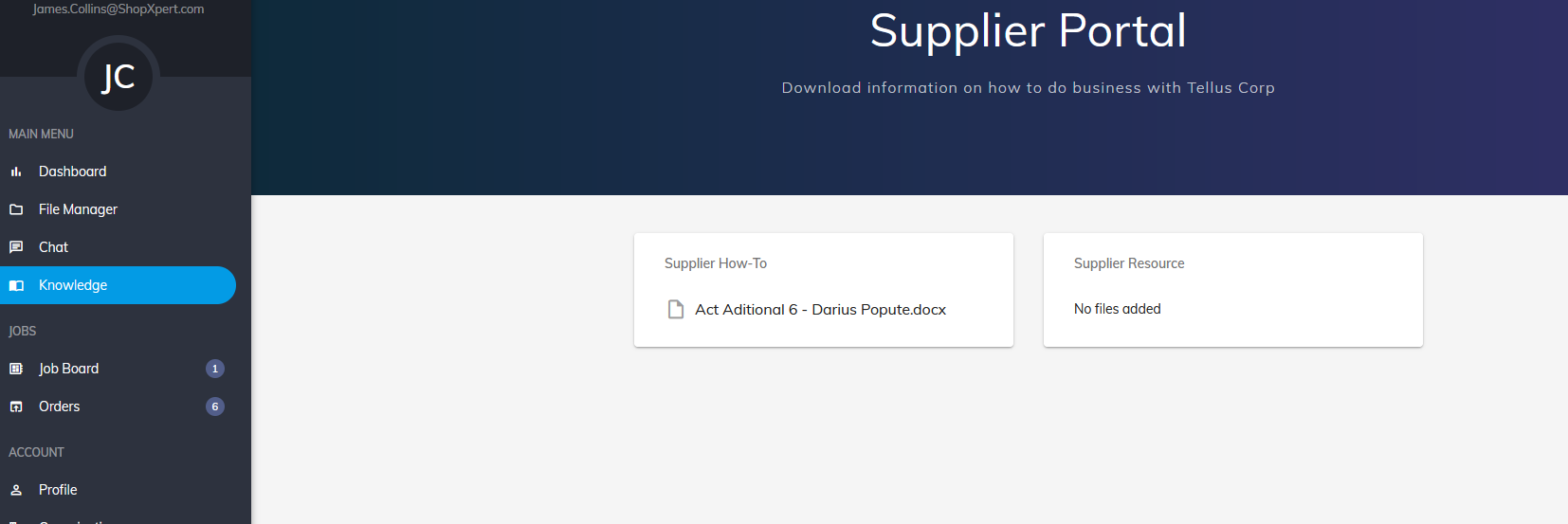Access the Purchase Order page:
- Select "Purchase" and open the "Outsource Management" page.
- Under the Supplier Resources, click on "More Info" button
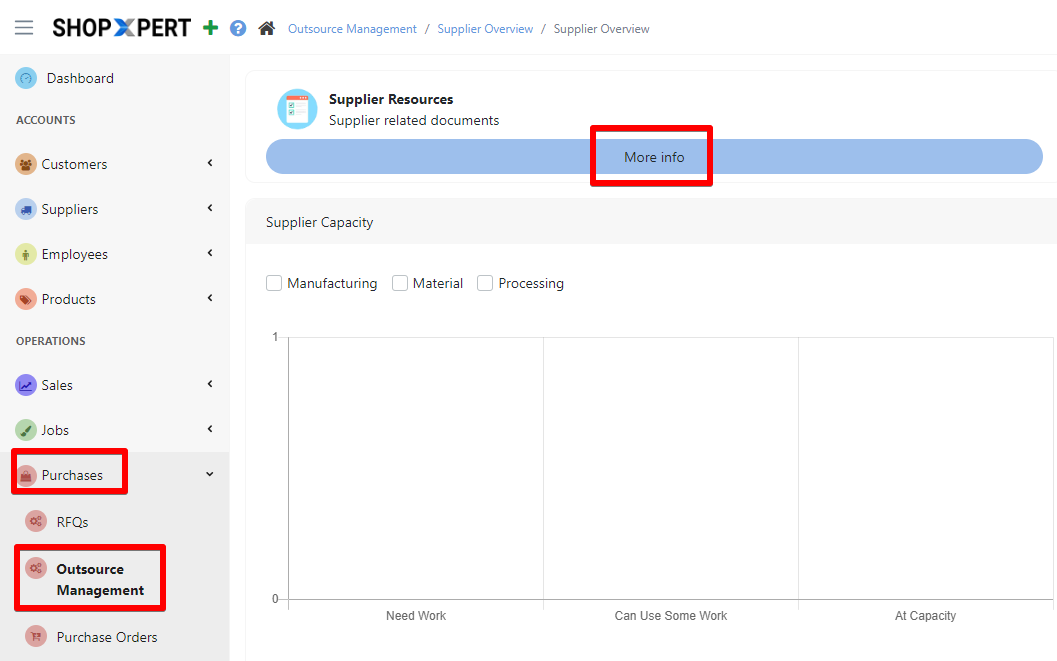
Locate the section dedicated to Supplier Resources. This is where you can upload and manage documents that suppliers will need. Click on "+ New Resource" to upload files.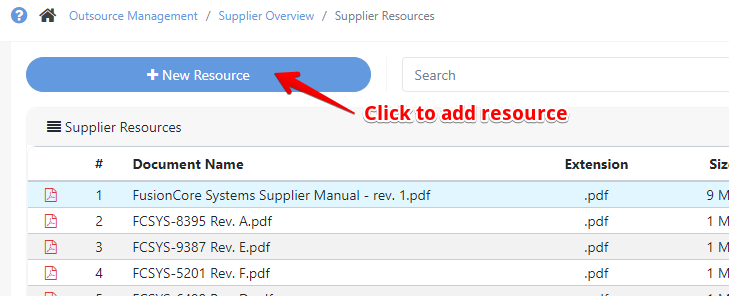
Upload and save file - Attach relevant documents such as:
- Supplier resources: these resources include documentation and guidelines that ensure suppliers understand the company's processes, quality standards, and compliance requirements.
- Supplier How To: step-by-step instructional guides for suppliers to follow, so they can know how to use the app
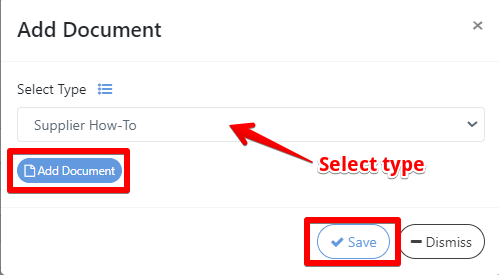
Link Resources to Supplier Accounts
- Select your document and click on the "Assign" button to give access to the document for suppliers, so these resources will be easily accessible to suppliers by linking them directly to supplier profiles.
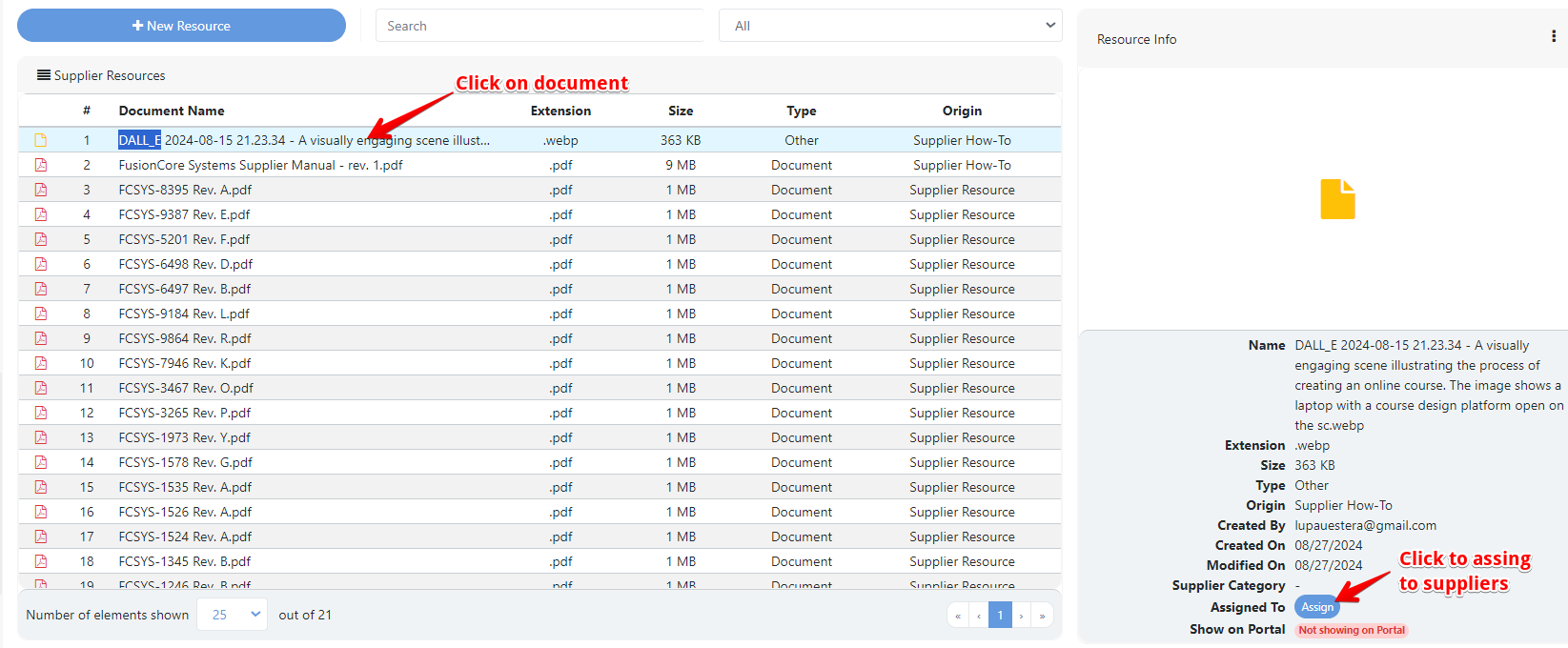
- You can manually select the suppliers or choose them by category. Once you have made your selection, click "Save" to finalize the list.
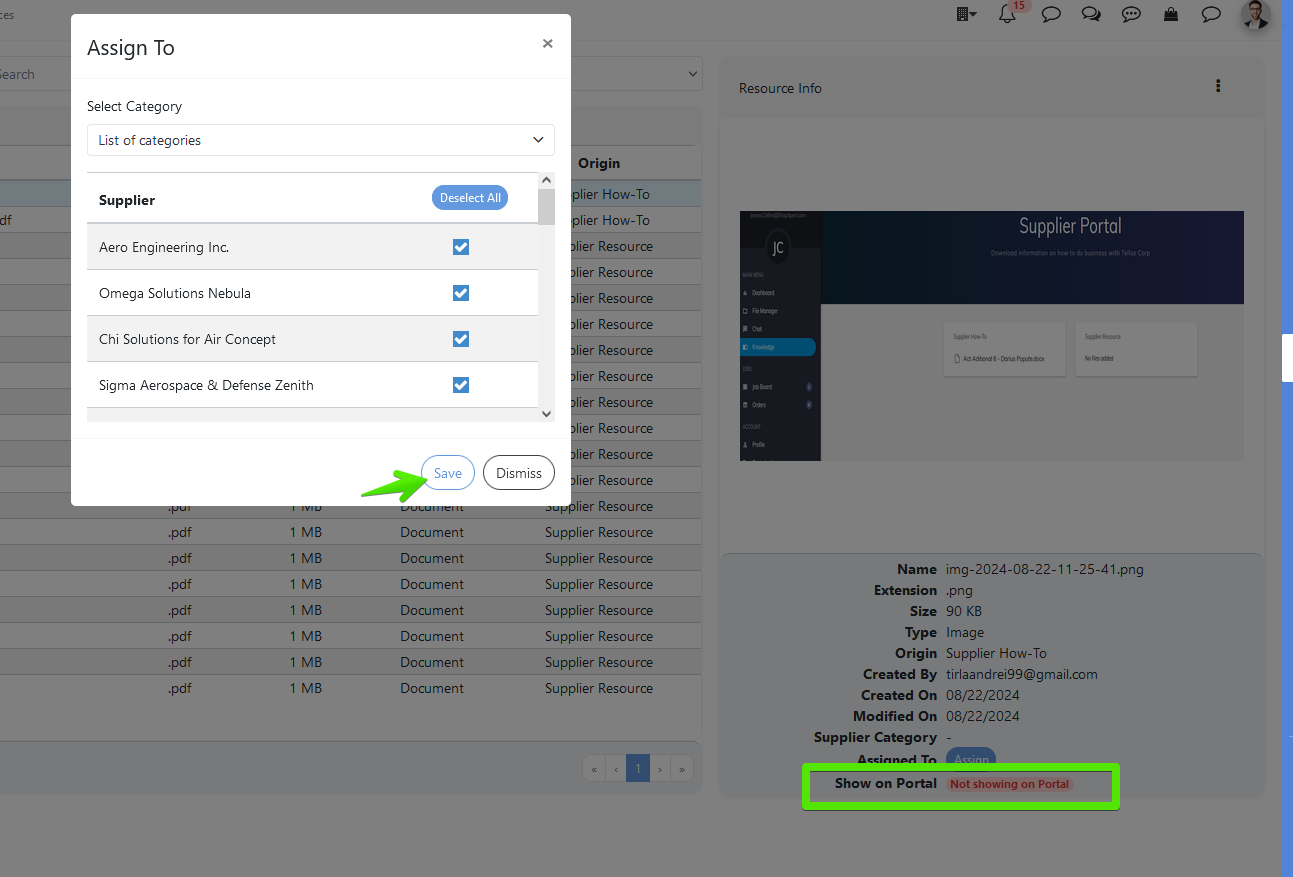
- After saving, the document will be accessible to all selected suppliers, and it will appear in their profiles.
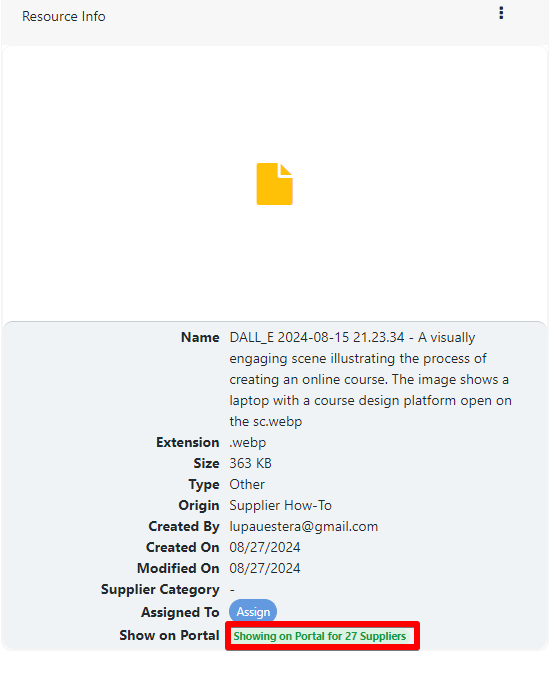
- Once you upload a document for the suppliers, it will be visible within their profiles under a designated section "Knowledge".