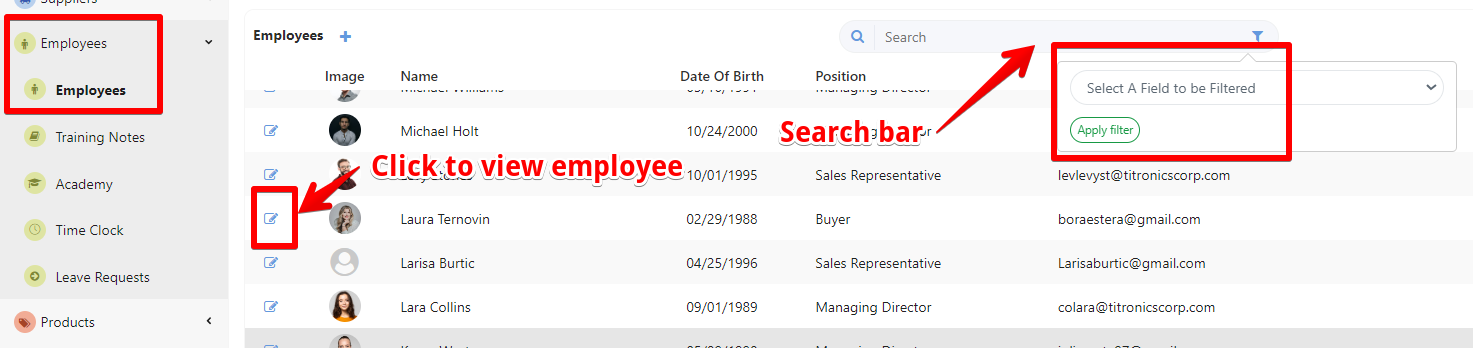Access the Employees page:
- Select "Employees" and open the "Employees" page. In the employee management section, you will see a list of employees.
- Use the search bar or filters (e.g., by employee, team, position) to quickly find the specific employee whose information you want to edit.
Locate the Notes Section
- After selecting the employee, you will be directed to a page displaying their details. Click on the Notes section. This area is specifically designated for adding and managing special notes or remarks for the employee.
Add the Note
- Click the "+" button to Add Notes.

- Type your special note in the provided text box. This could include comments on performance, specific instructions, reminders, or other information relevant to the employee.
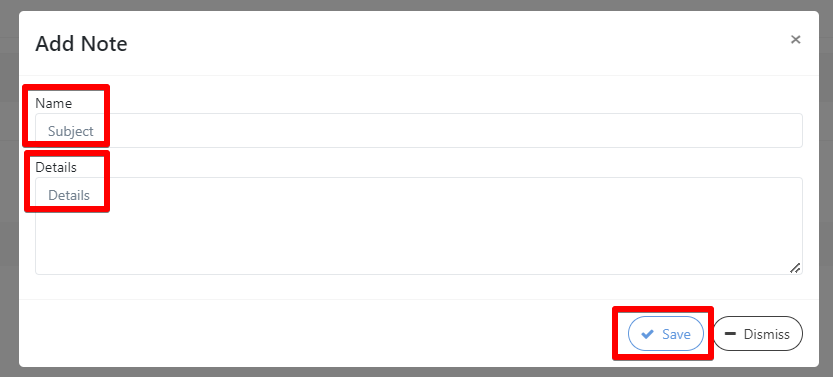
- After entering the note, click "Save" to ensure it is recorded in the employee’s profile.
- You can also view, edit, or delete notes as necessary.